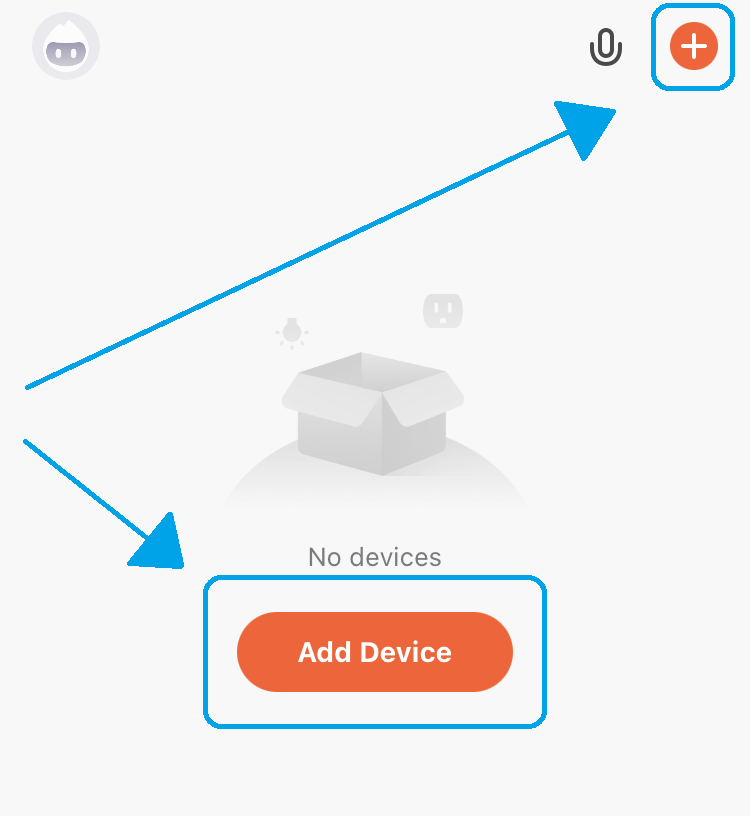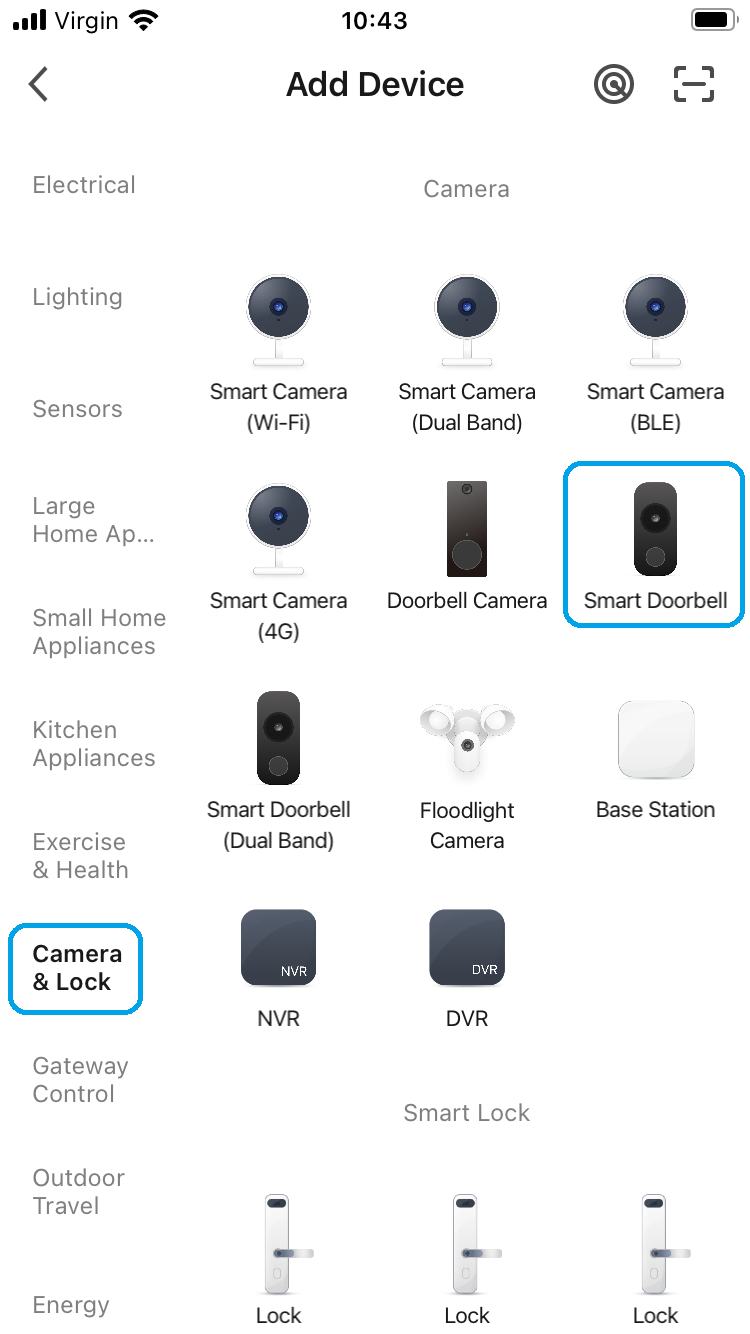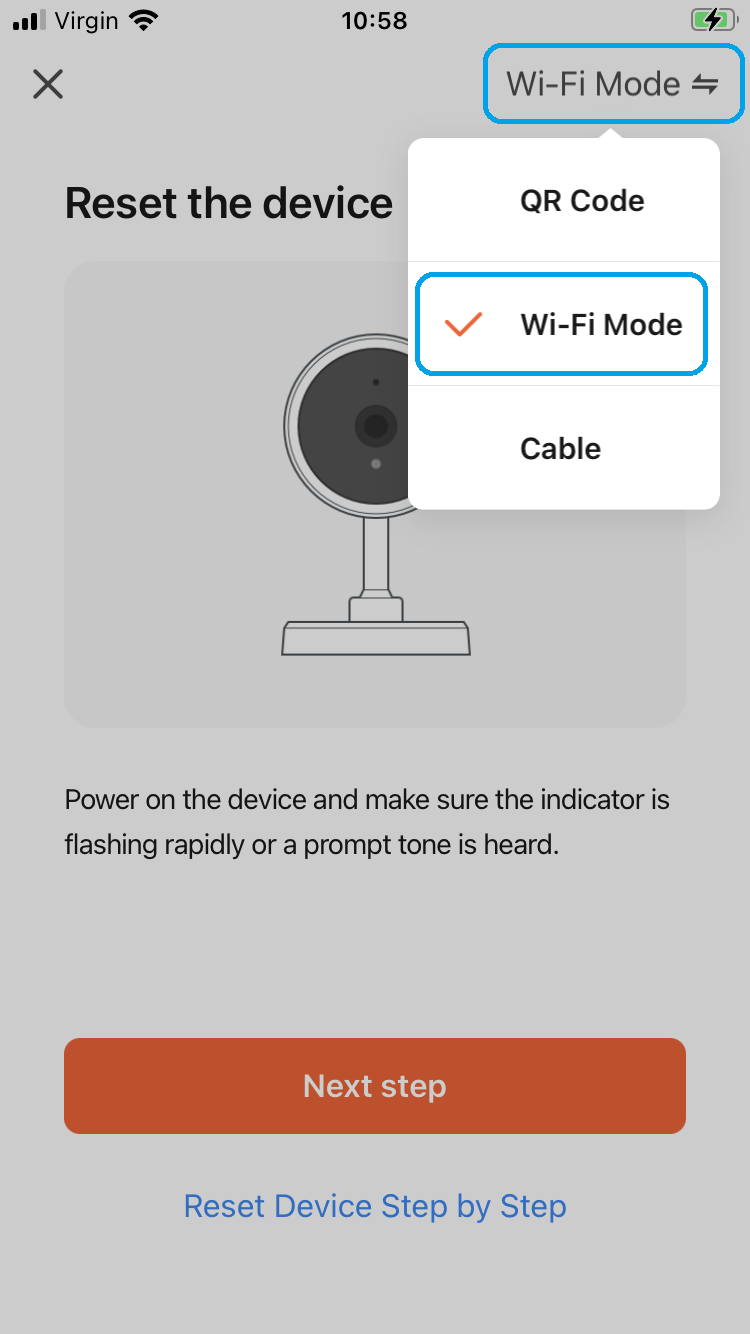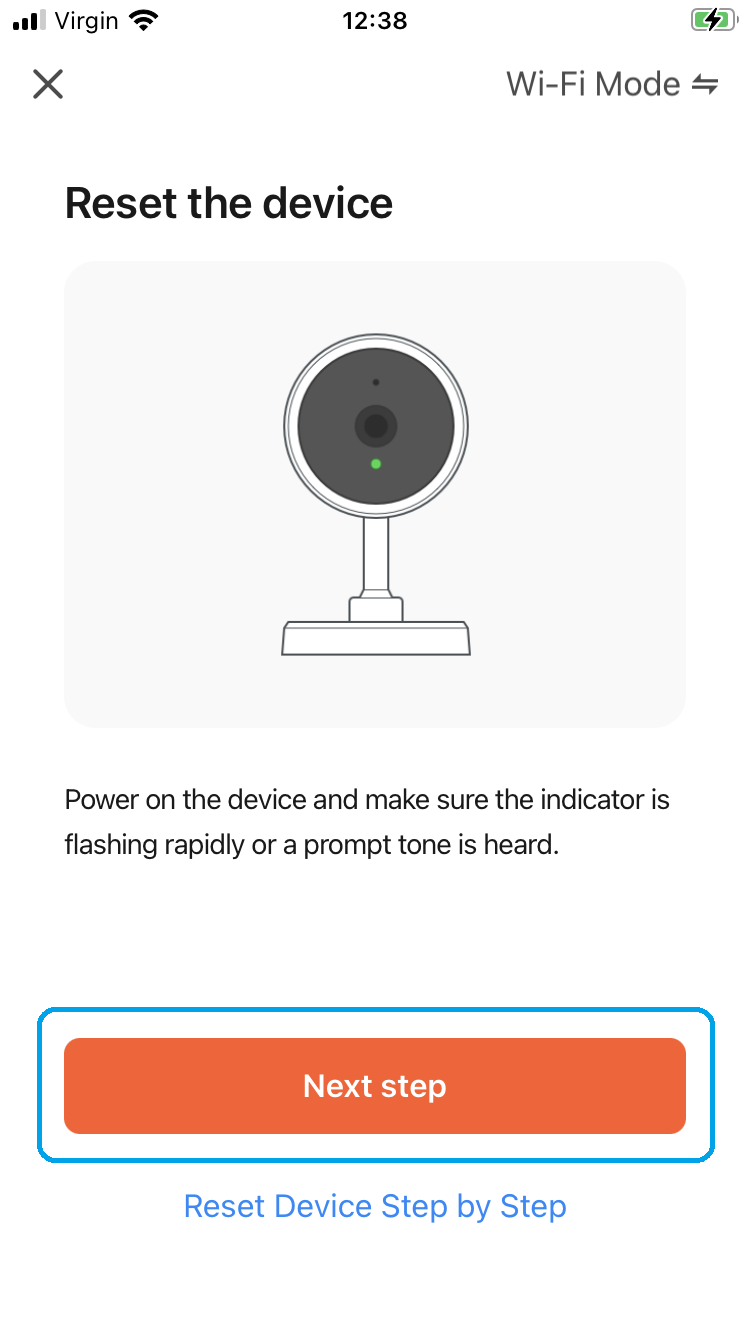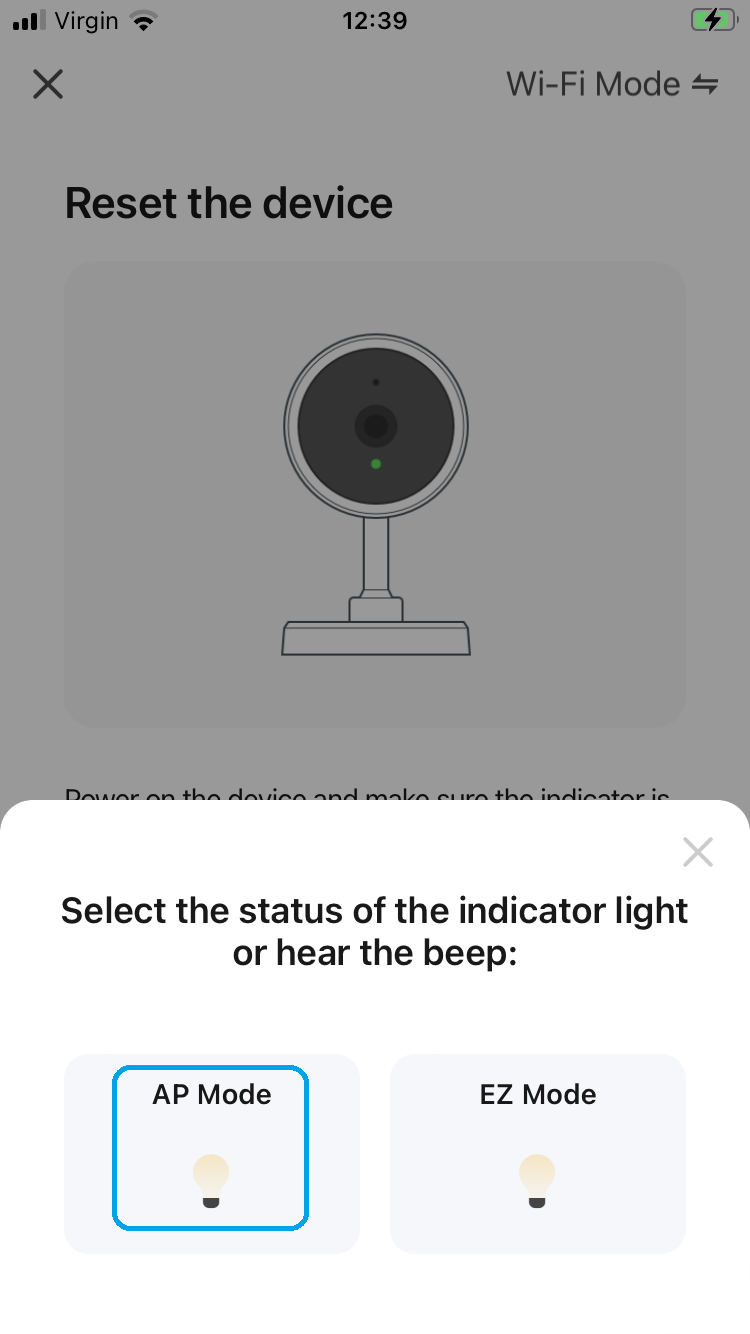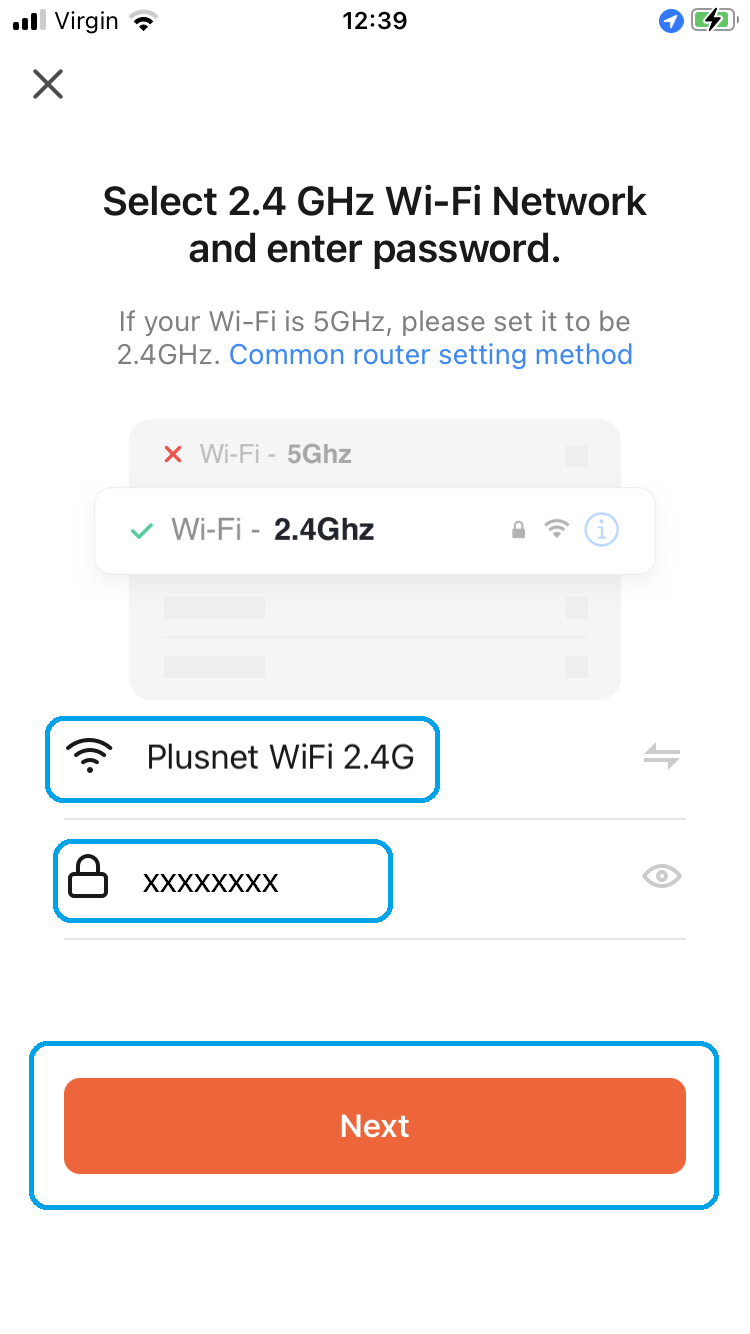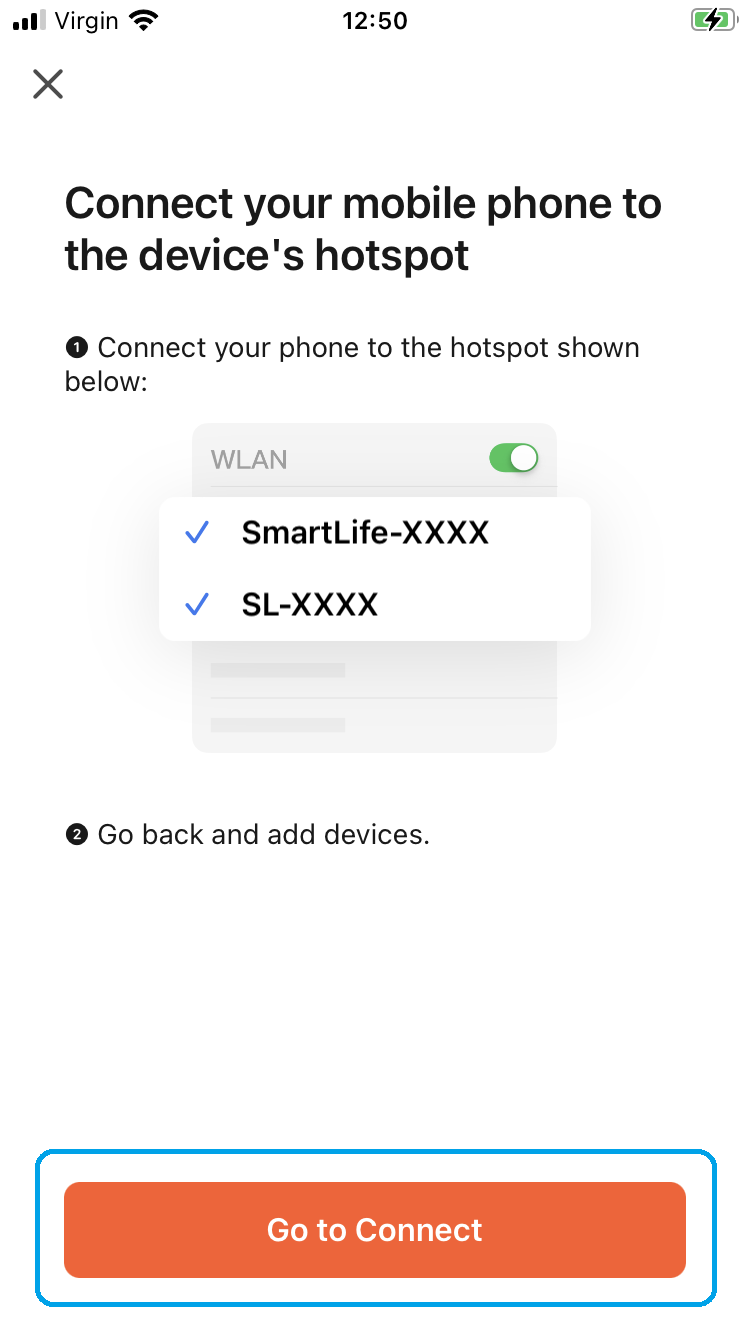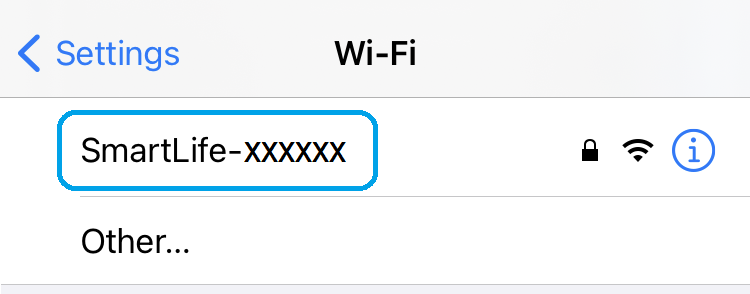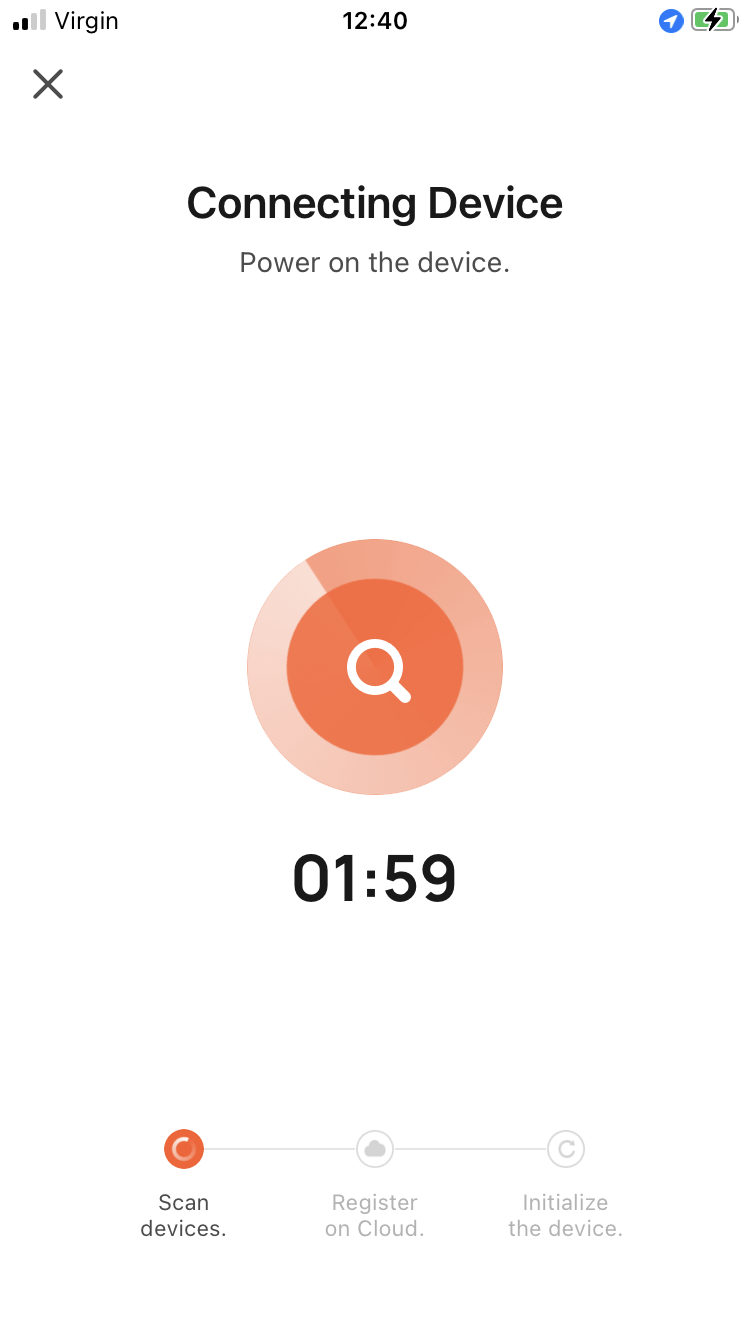The VDP300 WiFi box can be paired up with a router (wirelessly) using the AP button on the back of the VDP300 and the "Tuya Smart" app.
1. Short press (1s) the AP button to set the VDP300 to access point mode.
|
|
2. Open the "Tuya Smart" app, select “Add Device” or press the “+” at the top right to add a device |
|
3. Select "Camera & Lock" category on the left, then select "Smart Doorbell" |
|
4. At the top right, select "Wi-Fi Mode" then select Next |
|
5. Select "AP Mode" |
|
6. Select the WiFi Hub (Router or Access point) and enter the WiFi password, then select Next |
|
7. Select "Go to Connect" to go to your phones Wi-Fi Settings |
|
8. Find and connect to the "SmartLife-xxxxxx" Wi-Fi connection, when prompted enter the password "12345678" |
|
9. Go back to the app, to show the connection, the WiFi LED will flash quickly once it starts pairing |
|
10. Once paired the app will show the device is Added, select "Done" |
|