When you you click the Colour Settings icon the following window will be displayed.
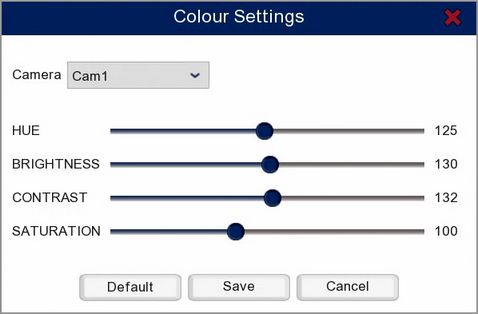
Camera: The camera drop down list allows you to choose which camera you want to configure the colour setting for. You can have different settings for each camera to get the best image possible on every channel. By default it will open on the camera you had selected when you chose Colour Settings.
Sliders: You can click and drag the sliders to adjust the Hue, Brightness, Contrast and Saturation for the selected camera.
Default: Allows you to restore the default colour settings to the selected camera.
Save: Click Save to confirm and store any changes.
Cancel: Click Cancel to exit the Colour Settings screen without saving changes.
Exit Colour Settings: To return to Live View click the right mouse button.