Whenever you go to copy parameters from one camera to another you will see a variation of the following screen. This is a great time saver as you can configure one camera then quickly copy the settings to others as explained below:
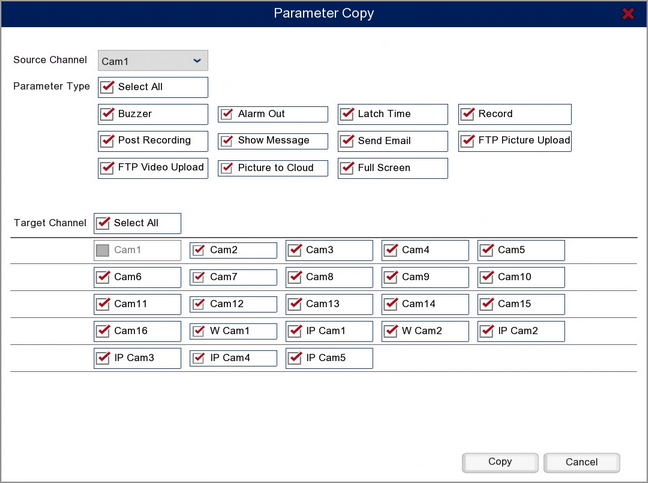
Source Channel
the first thing to do when copying settings is to choose the camera you want to copy the settings from. Use the drop down list to select your source camera.
Parameter Type
Once you have selected your source camera you need to decide which settings you want to copy.
You can select or de-select all parameter types by ticking and unticking the Select All check box.
Alternatively you can choose a combination of parameters by selecting the check box next to each parameter type.
Target Channel
When you have selected which parameters you want to copy you can then choose which cameras to copy the settings to. This will overwrite the cameras current settings with the settings from the Source Channel.
You can select or de-select all Target Channels by ticking and unticking the Select All check box.
Alternatively you can specify which camera(s) you want to copy the settings to by ticking a combination of check boxes for the other channels on the recorder.
Copy Settings
Once you are ready you can click the Copy button to copy all selected Parameter Types from the Source Channel to the Target Channel(s).
Cancel
To exit the window without copying any settings click the Cancel button.