Like most electrical devices such as PCs, CCTV recorders have hundreds of processes which can stop working and the device requires a reboot so that everything starts up correctly again. As your recorder is an integral part of your security system you don't want to come back to it when it's needed and find that something has failed. With this in mind the Auto Reboot sub-menu allows you to schedule reboots so that you can be confident everything is running as it should.
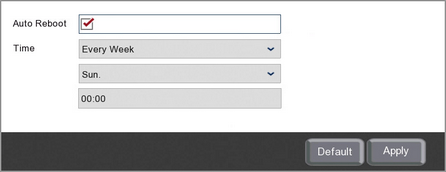
Enabling Or Disabling Auto Reboots
To enable or disable auto reboots just tick or untick the Auto Reboot check box.
Choosing When The Recorder Will Reboot
There are 3 options to choose from for when the recorder will reboot in the Time drop down list; Everyday, Every Week or Every Month.
Everyday
If you choose to reboot the recorder Everyday you then need to set what time the recorder will reboot each day.
Every Week
If you choose to reboot the recorder Every Week you then need to set which day of the week and at what time the recorder will reboot.
Every Month
If you choose to reboot the recorder Every Month you will need to set the date in the month and at what time the recorder will reboot.
Defaulting Settings
To restore settings back to the factory default you can click the Default button.
Saving Changes
When you are happy with the current settings click the Apply button. If you exit the window without saving any changes will be lost.