In the Settings Save/Load sub-menu you can save settings from an IP camera as a backup if needed in the future. You can also load previously saved settings from the same camera.
This feature is typically used when you encounter problems that could be a result of incorrect setting in the camera. If this happens you can then load your previously saved settings from a time you know the camera was working correrctly.
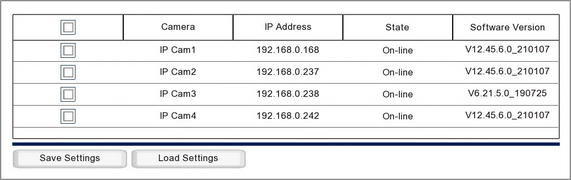
IP Camera Details
The key information for each camera is shown followed:
Camera - Shows the IP channel number the camera is assigned to.
IP Address - Shows the IP address of the IP camera.
State - Indicates the camera's current state, On-line, Off-line etc
Software Version - Displays the camera's current software version.
Saving Settings
To save the settings from a camera or multiple cameras follow these simple steps:
1.Insert a USB backup device into your recorder.
2.Tick the check boxes for the IP cameras you want to save settings from.
3.Click the Save Settings button.
4.Enter the recorder's admin user password for authorisation.
5.Choose where you want to save your settings file and click OK. For more information saving to a USB device see the Backup section.
Settings files will be named as ipcParamPage_IP followed by the channel number of the camera.
The State field will change to "......" while in progress and then "Success" when complete.
Loading Settings
To load previously saved settings from your camera just follow these simple steps:
1.Insert a USB backup device into your recorder.
2.Tick the check boxes for the IP cameras you want to load the settings onto.
3.Click the Load Settings button.
4.Enter the recorder's admin user password for authorisation.
5.Navigate to the settings file, select it and click OK.
The State field will change to "......" while in progress and then "Success" when complete. The camera may then drop Off-line for a few seconds just while the recorder is adjusting to the new camera settings.