When you click a camera's Schedule icon in the Sound Detection sub-menu the Sound Detection Schedule screen will be displayed.
Here you can create a tailor made arming schedule for sound detection that suits your requirements. For example you could create a schedule so that sound detection is only active outside business our when a premises should be empty.
The schedule displays the time of day in half hour segments along the top and the day of the week down the side.
Active times are shown in blue and inactive times are shown in white. By default the entire schedule will be coloured in blue indicating that sound detection is active 24 hours a day, 7 days a week.
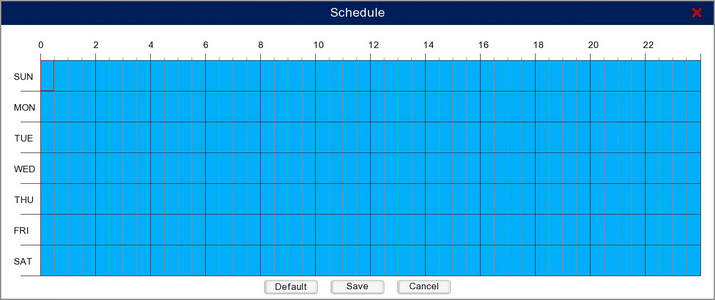
Editing The Sound Detection Schedule
To select or de-select a half hour segment simply click it with the mouse.
Alternatively you can change the state of multiple segments over multiple days by clicking and dragging over them.
Restoring Default Settings
You can restore the sound detection schedule to its default state by clicking the Default button.
Saving Changes
When you are happy with the current settings click the Save button.
To exit the schedule screen without saving changes click the Cancel button.