Once setup is complete the RoomWatch camera simply be moved about from room to room so you can change what you use it for as the need arises.
To connect wiirelessly, you will need:-

•12V DC Power Supply
•Router
•ZipVision Pro App on Mobile Device
1. Go to Menu > Device List > Add > RoomWatch
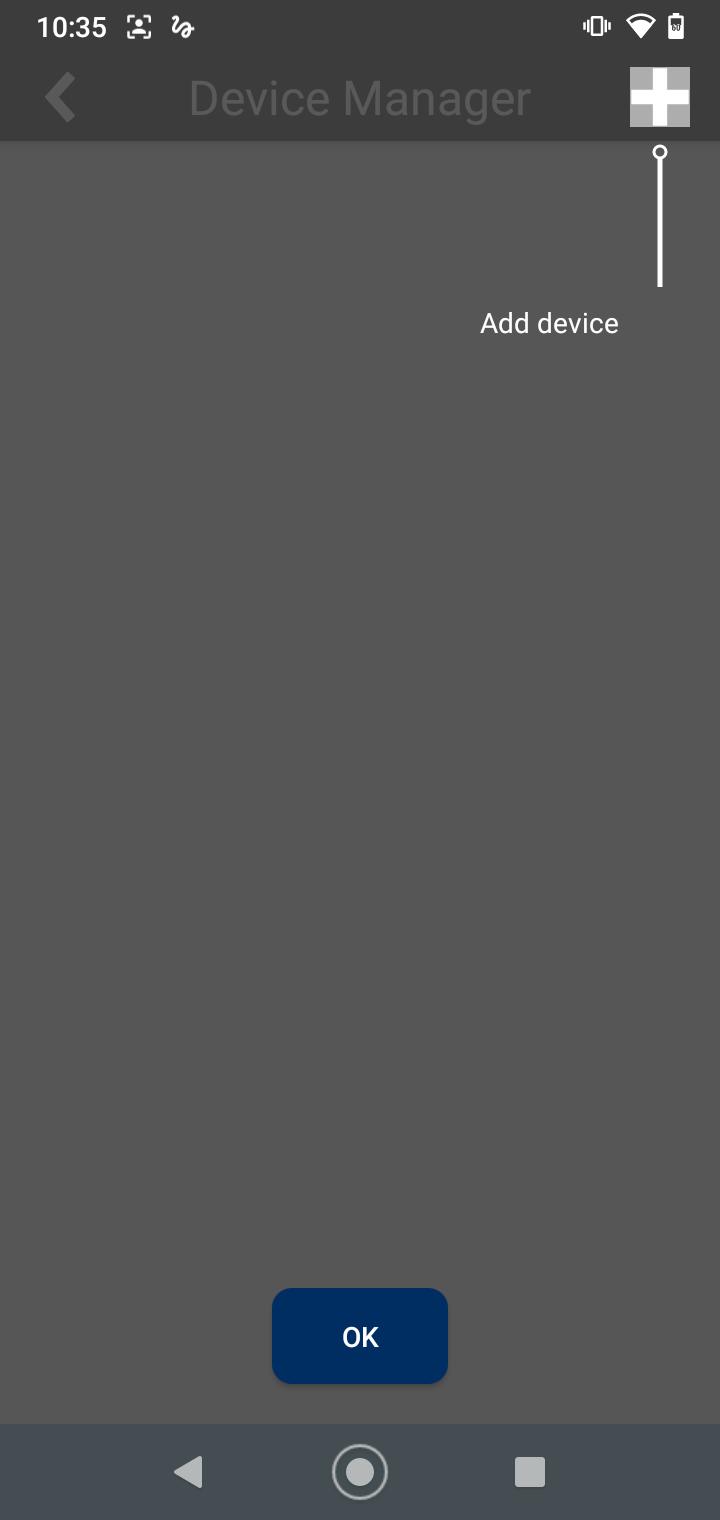
Allow access when Permissions Prompt is shown
|
2. Scan the QR Code on the Base of the RoomWatch
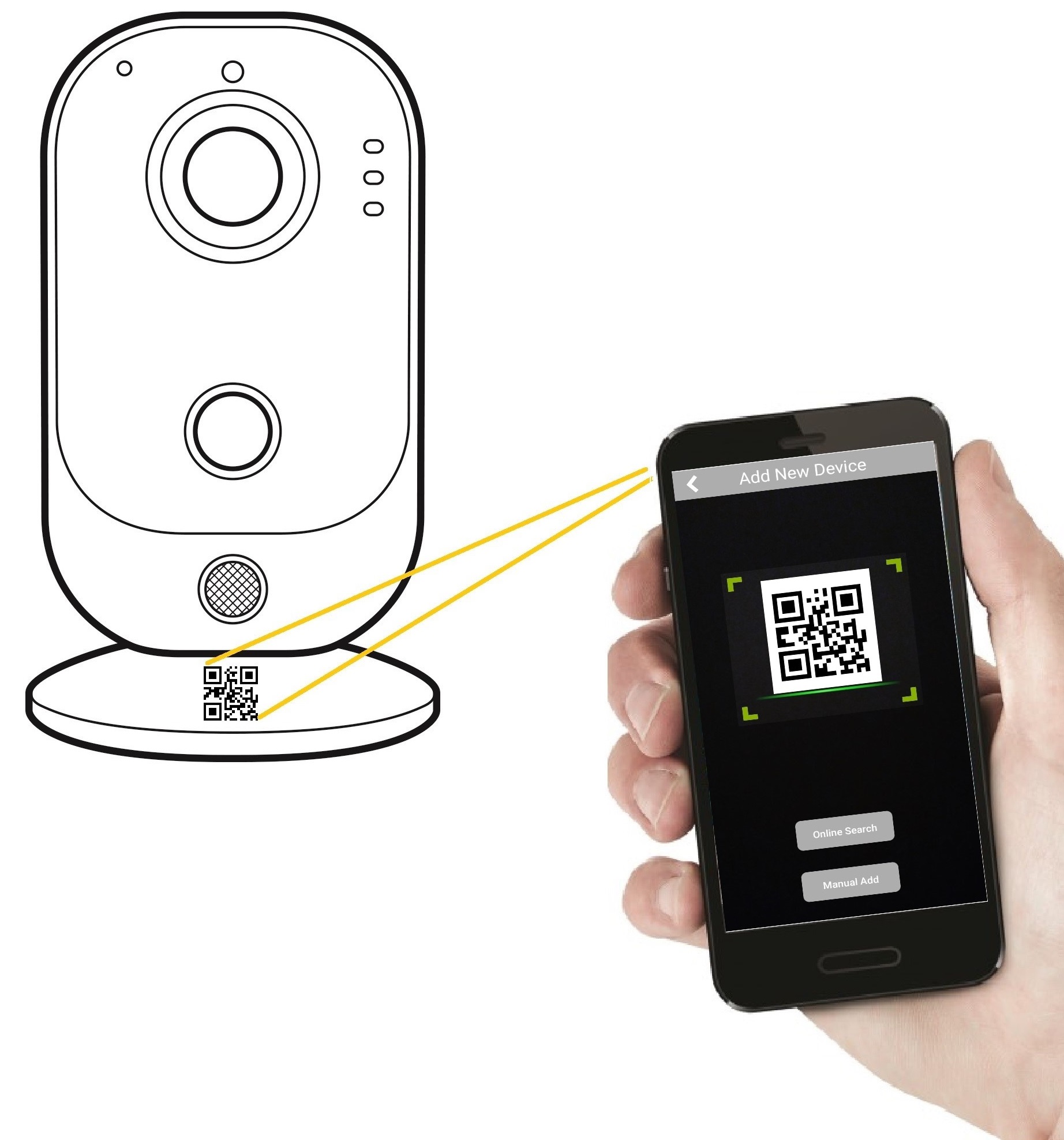 |
3. The camera should already have power connected, if not then connect power now
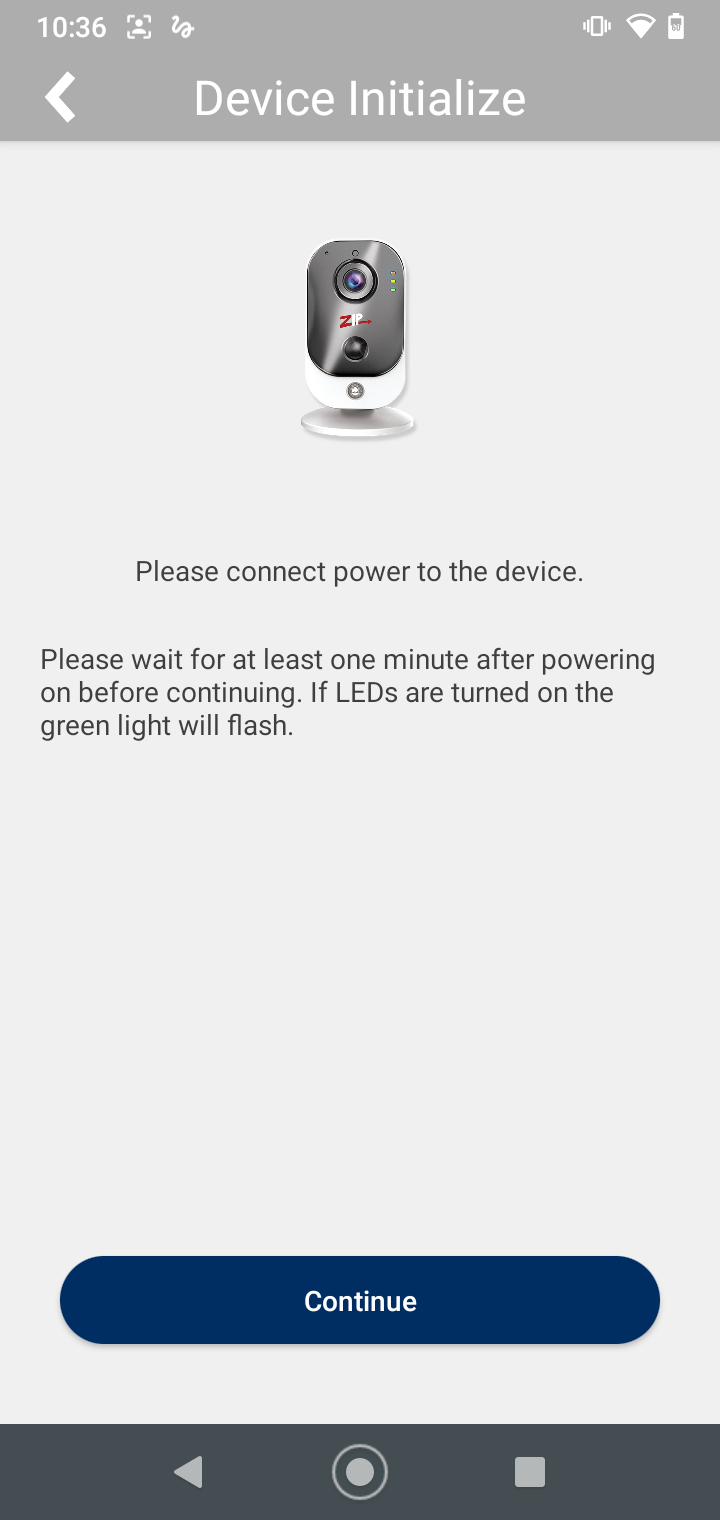 |
4. Enter the Wi-Fi Connection Details
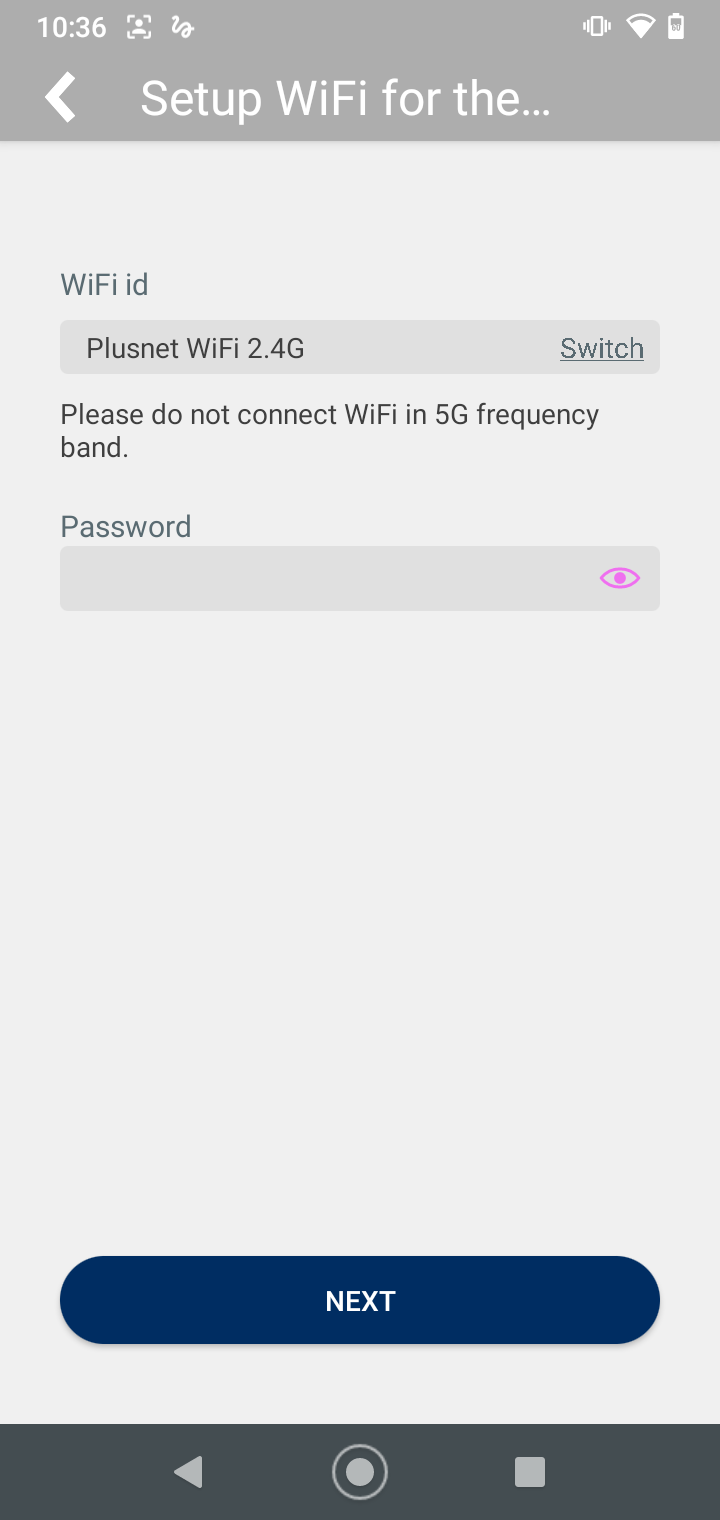 |
5. Select the RoomWatch camera that you wish to add to your network
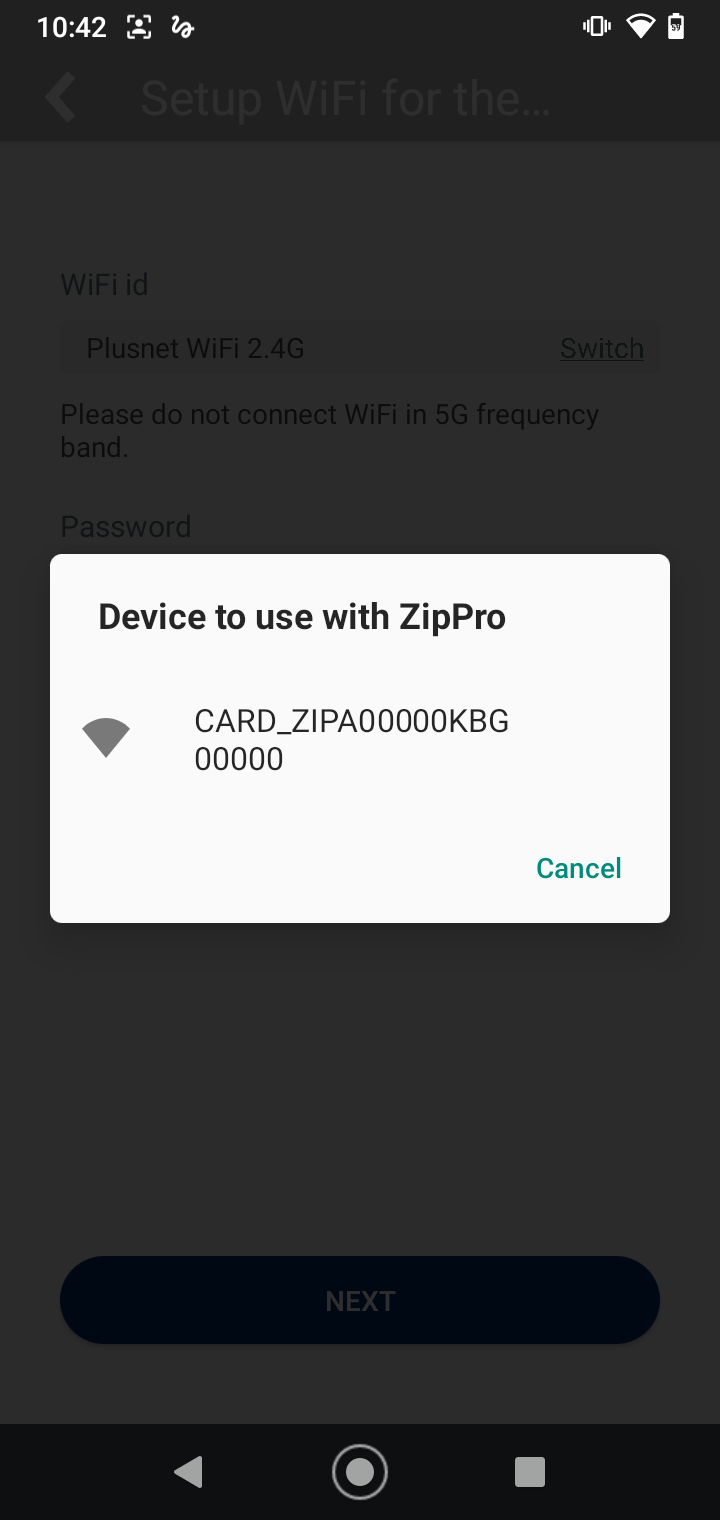 |
6. Enter Default Login for the Camera:-
username: admin password: 777777
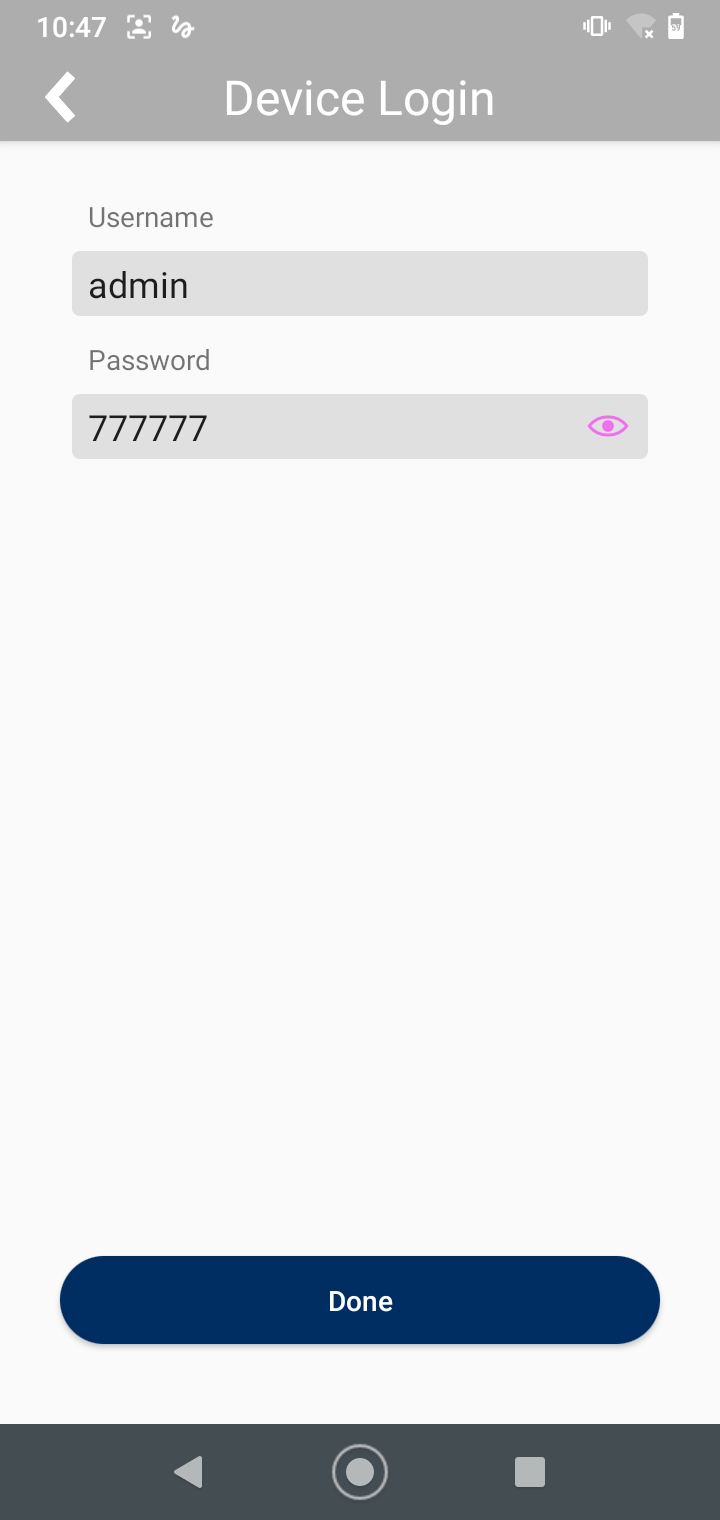 |
7. Wait for the WiFi Connection to the RoomWatch Camera
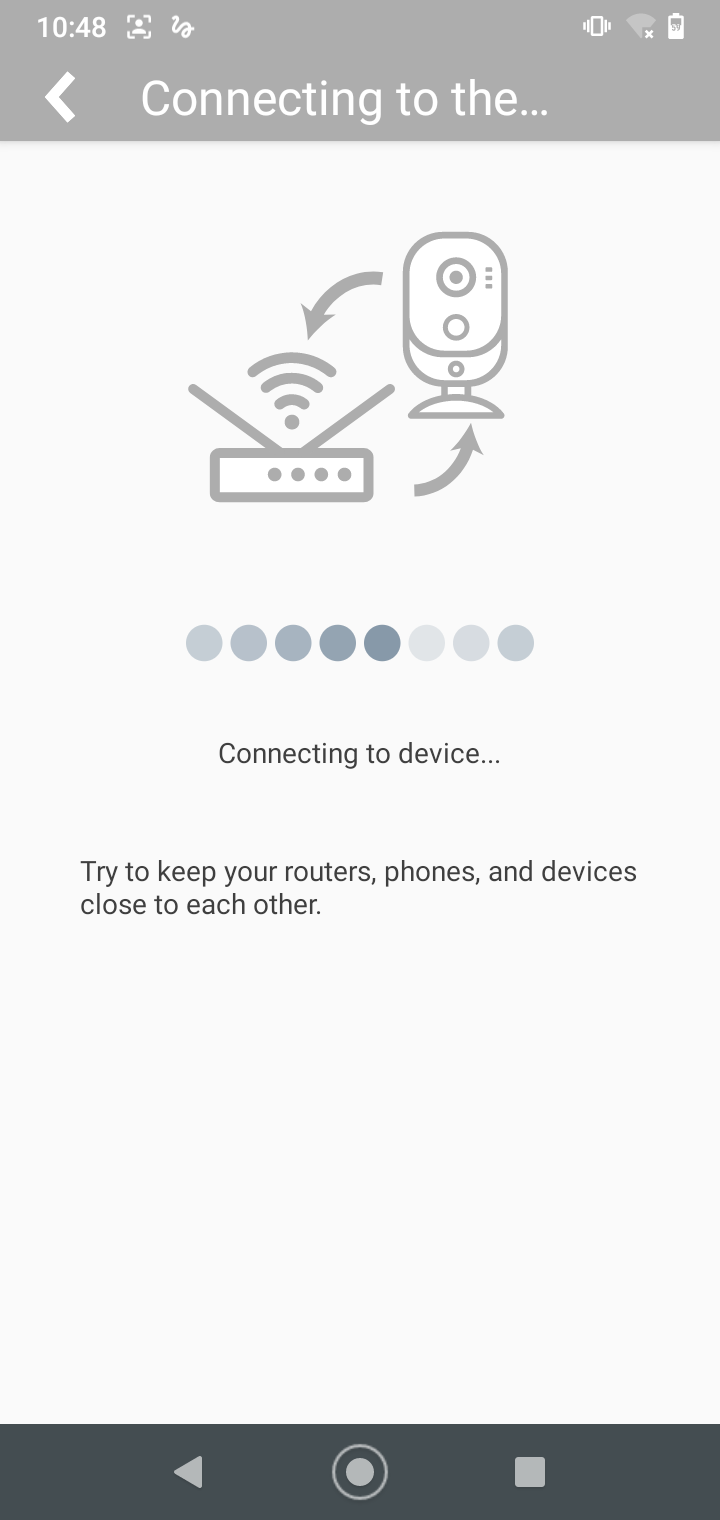 |
8. Enter new password for security of the RoomWatch Camera
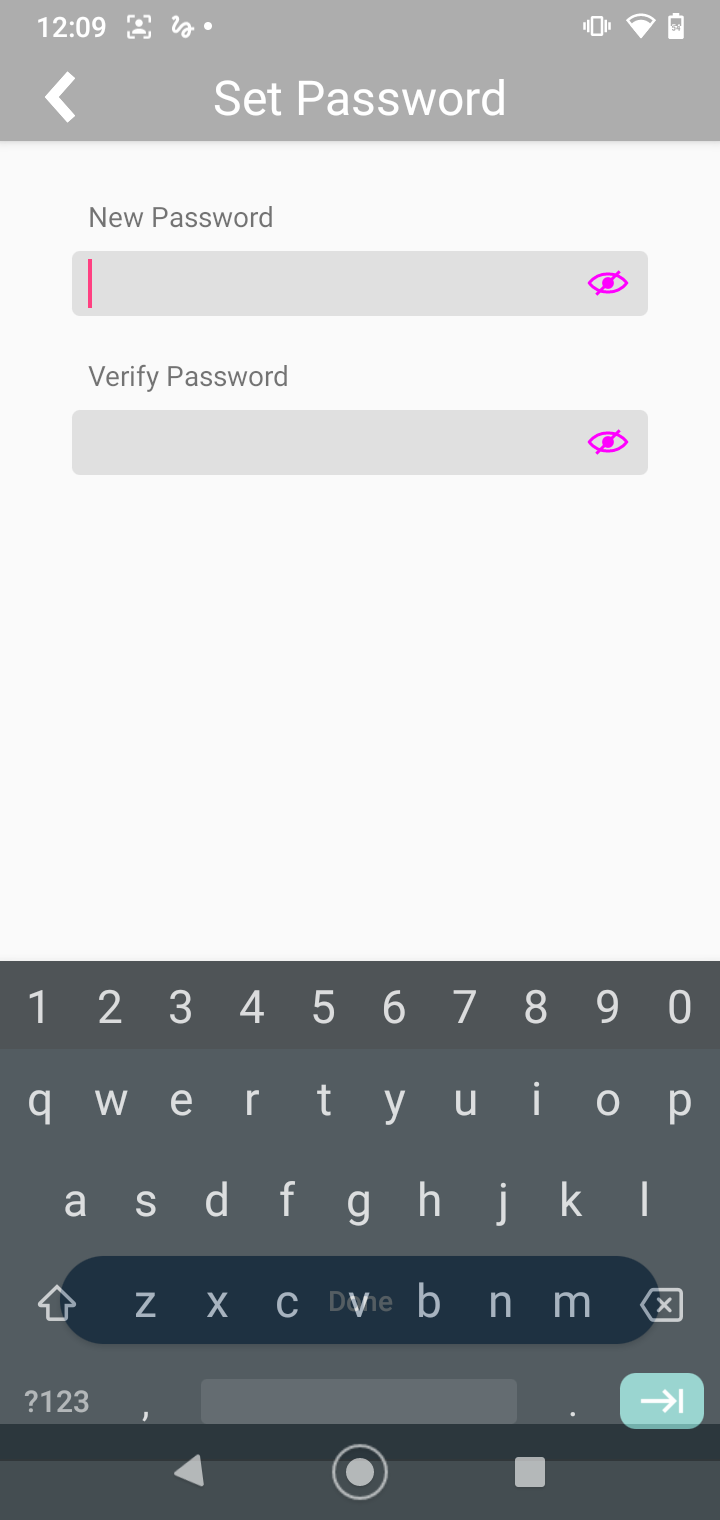
|
9. Once complete, connected will show in Device Manager
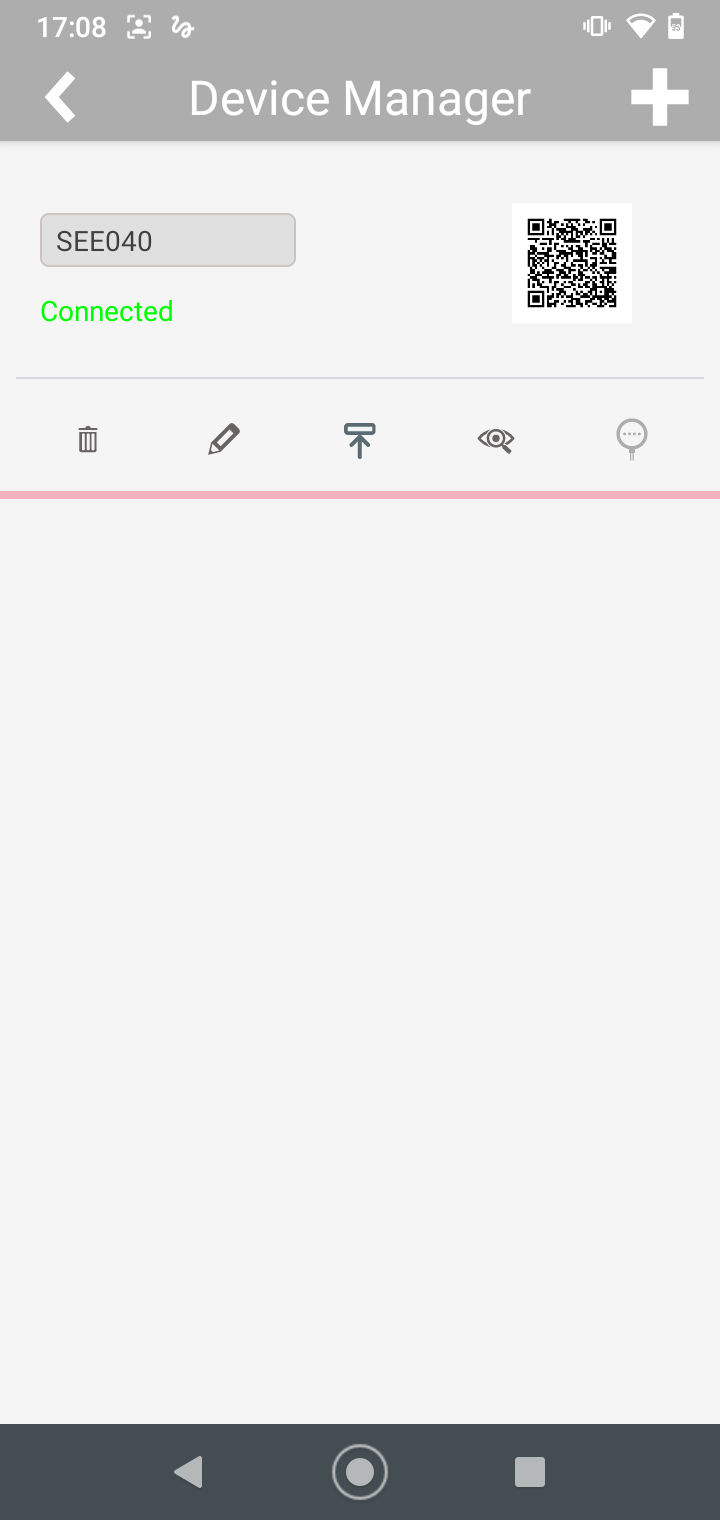 |