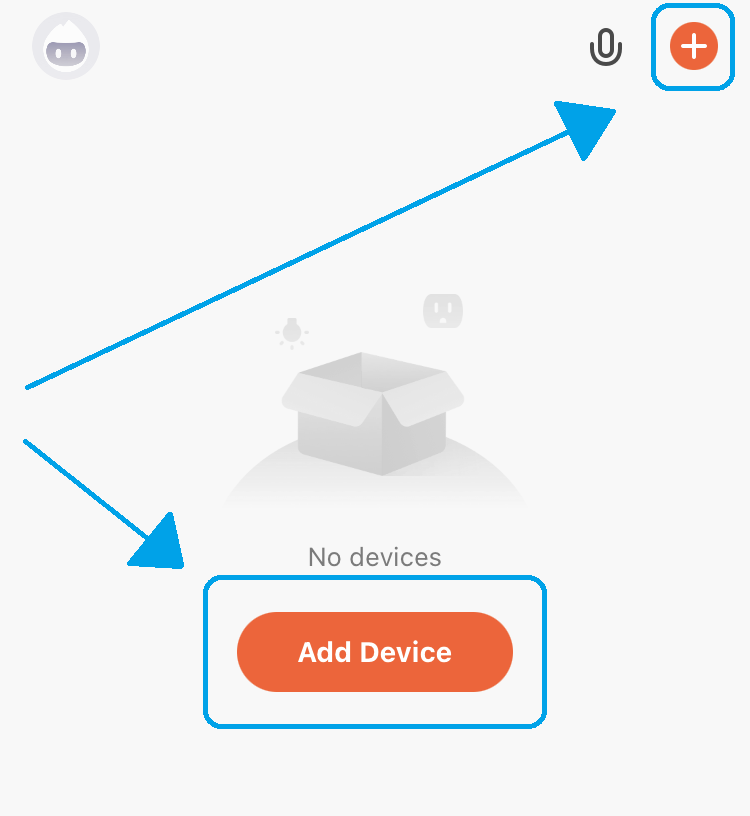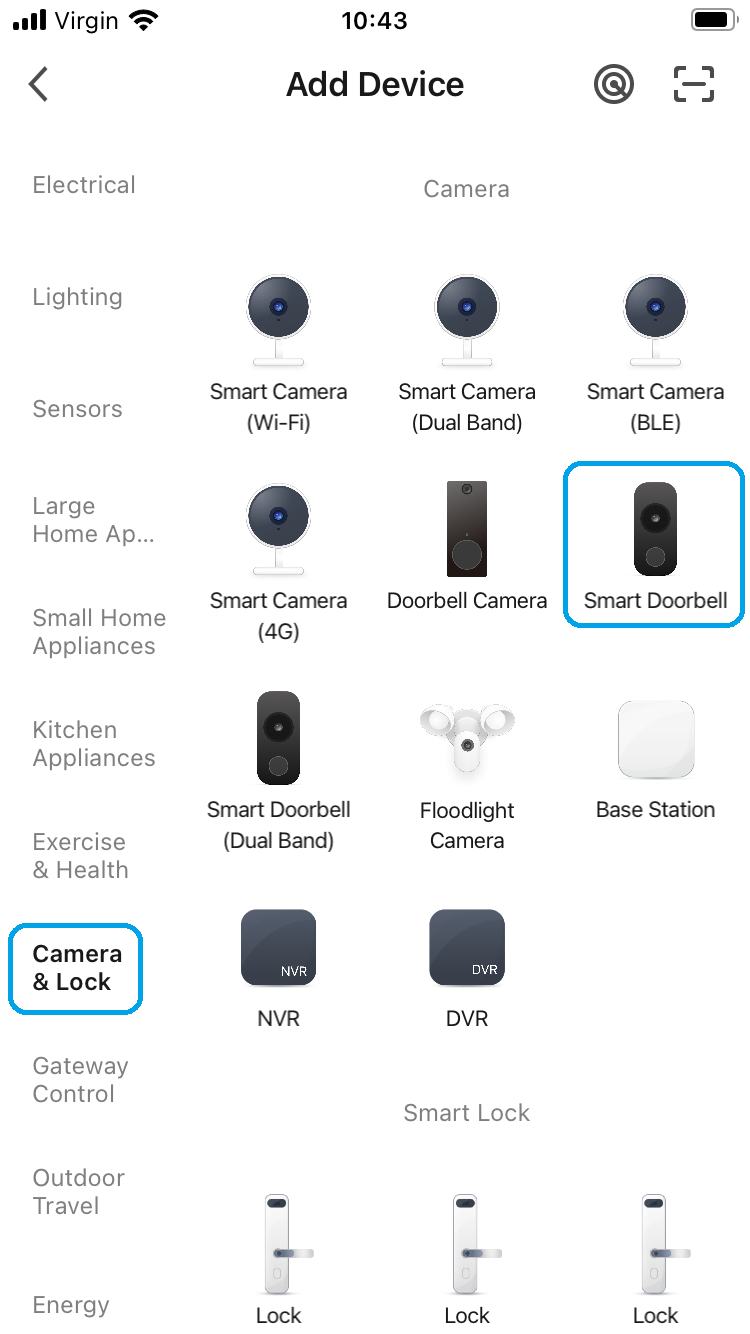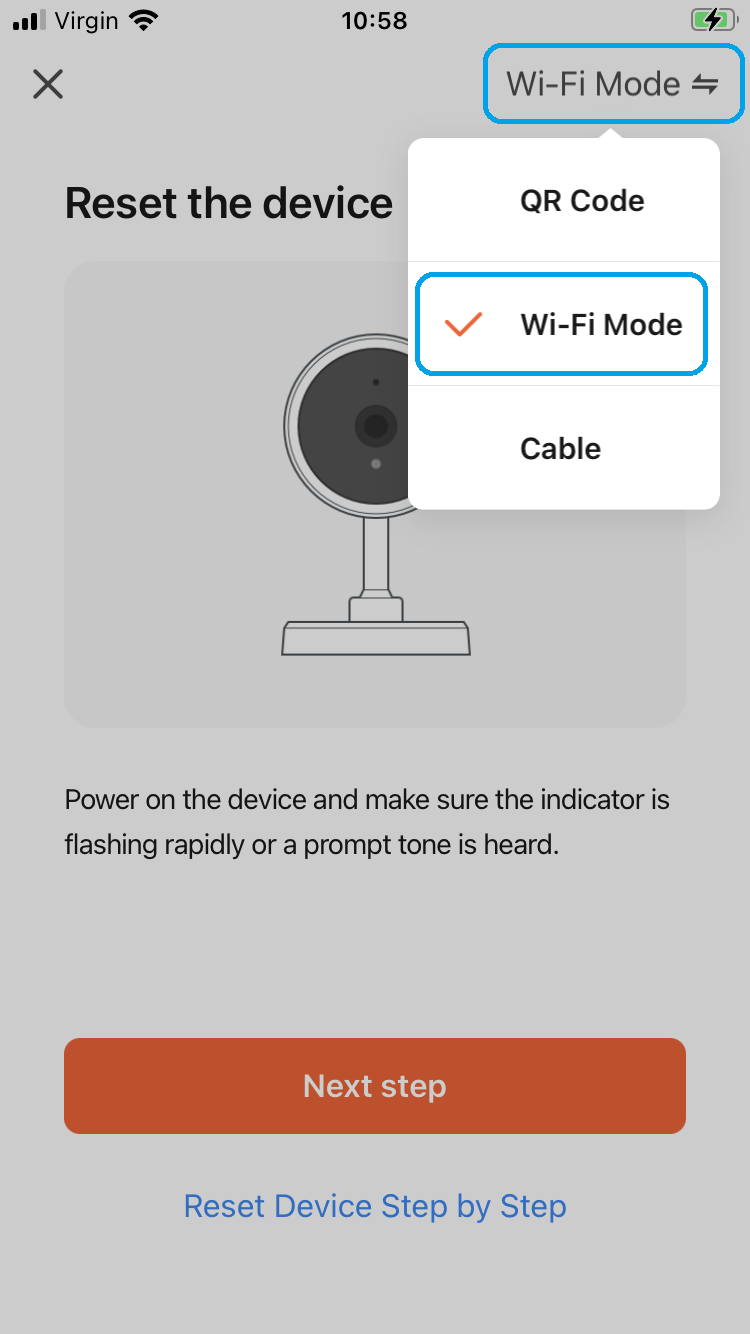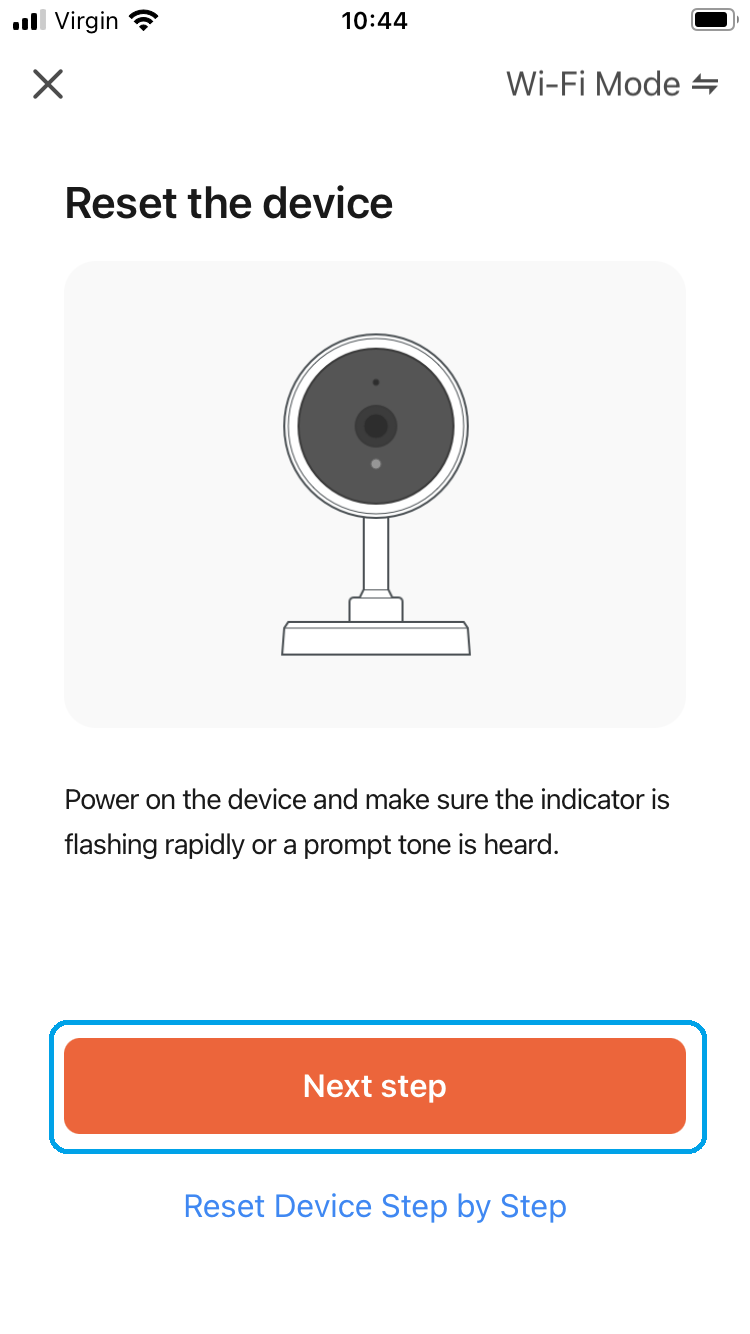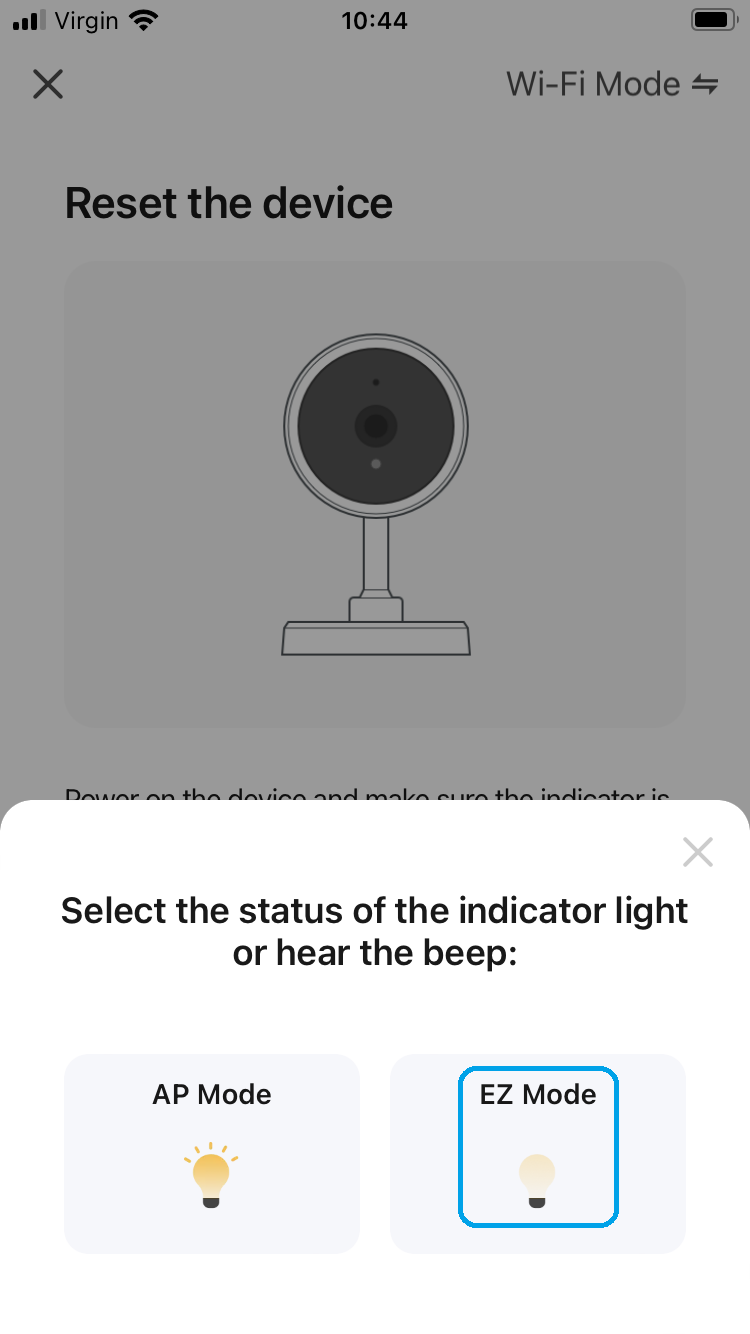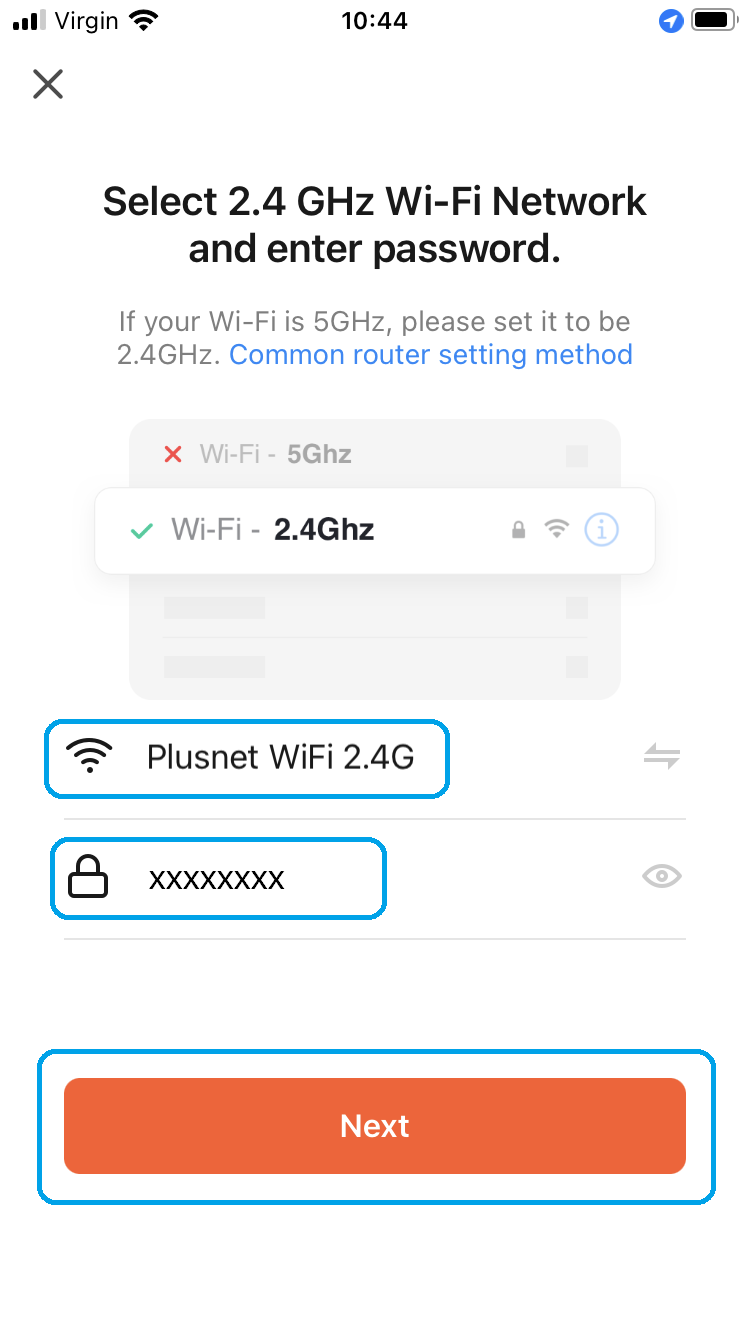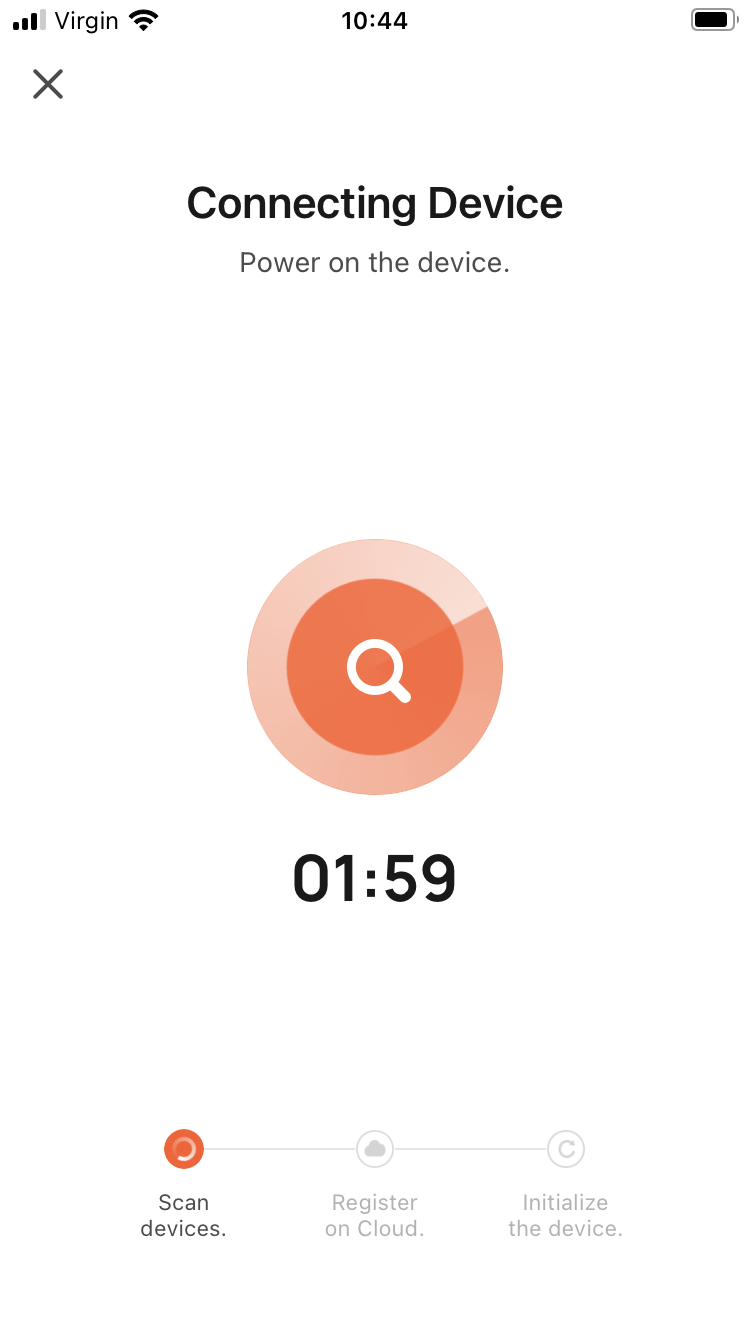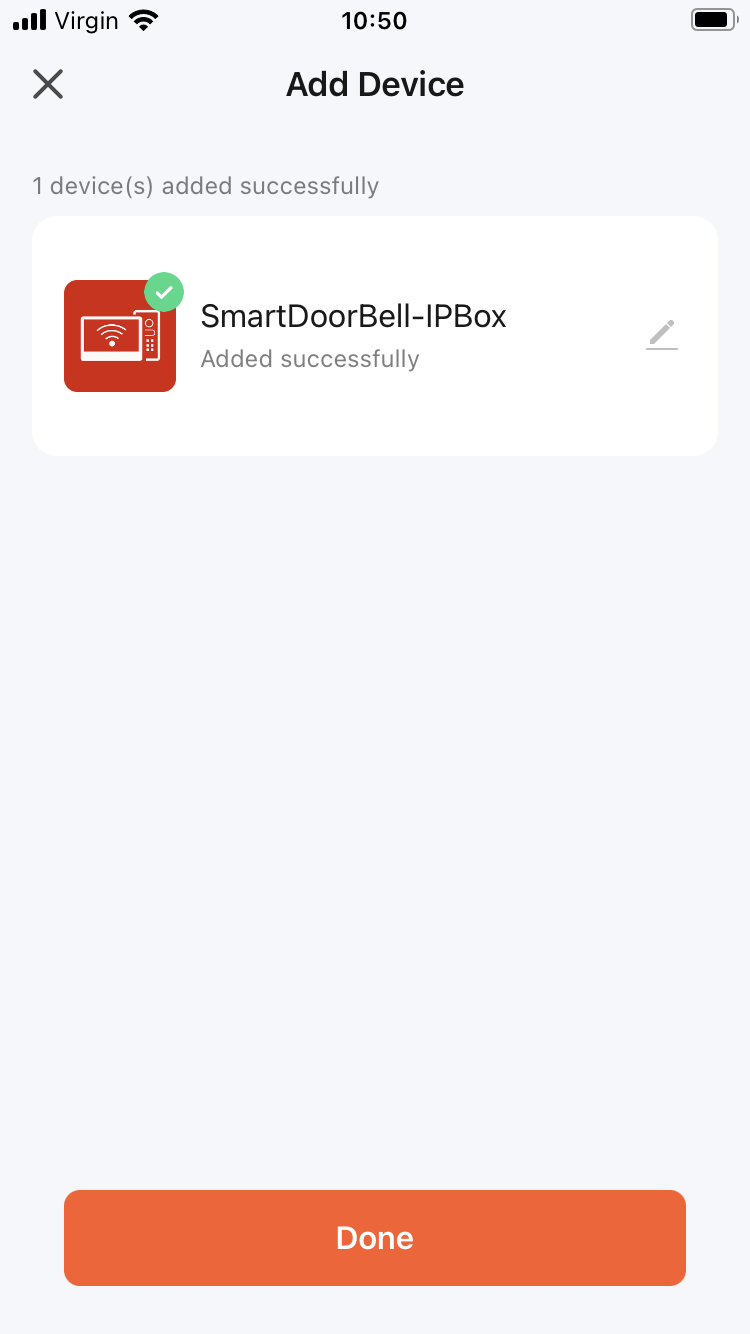The VDP300 WiFi box can be paired up with a router (wirelessly) using the S-link pairing button on the back of the VDP300 and the "Tuya Smart" app.
1. Short press (1s) the S-link to start the EZ pairing. The WiFi LED will flash slowly when in pairing mode
|
|
2. Open the "Tuya Smart" app, select “Add Device” or press the “+” at the top right to add a device
|
|
3. Select "Camera & Lock" category on the left, then select "Smart Doorbell" |
|
4. At the top right, select "Wi-Fi Mode" |
|
5. Select "Next Step", then select "EZ Mode" |
|
6. Select the WiFi Hub (Router or Access point) and enter the WiFi password, then select Next |
|
7. The WiFi LED will flash quickly once it starts pairing |
|
8. Once paired the app will show the device is Added, select "Done" |
|
Troubleshooting Pairing using EZ Mode;
1. Disconnect the camera unit (doorbell) from the VDP300. Attempt the pairing again, from the start.
2. Press and hold the S-LINK Button a little longer =, this should allow for pairing, up with the VDP300 and Wi-Fi.
3. Reboot (remove power from) the VDP300 and then once powered back up press the S-LINK Button for over 1 second. Then attempt the pairing again.
4. Attempt the AP Mode Setup.