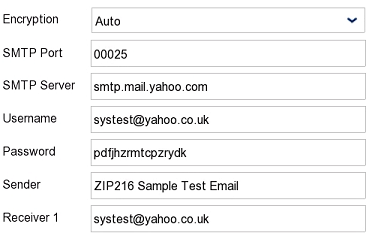Go to uk.yahoo.com and click on 'Sign in' and then 'Create an account'. Follow the instructions to create you account or alternatively use an existing account.
If you share one email account between multiple devices all of the emails will be visible in the sent folder.
One account can be used for both sending and receiving the emails.
Once you have a Yahoo! Mail account you will need to create an app password for your device.
You cannot use the account password and every device will need its own app password.
1. Go to https://login.yahoo.com/account/security you will be prompted to sign in with your account details if you are not already signed in.
2. Click on ‘Generate app password’.
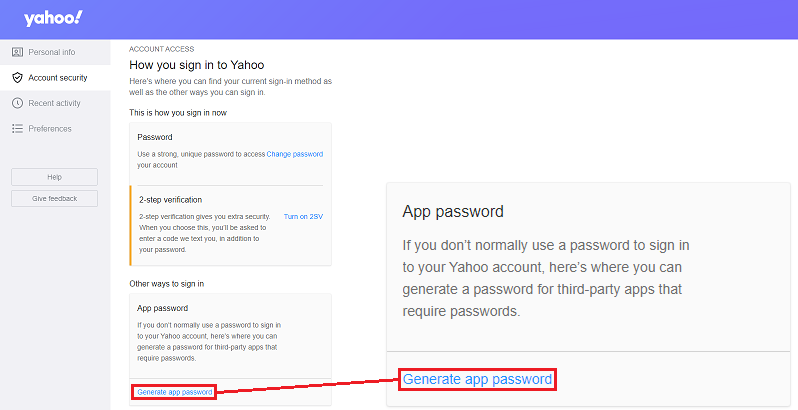
3. Enter a name for your device and click Generate password.
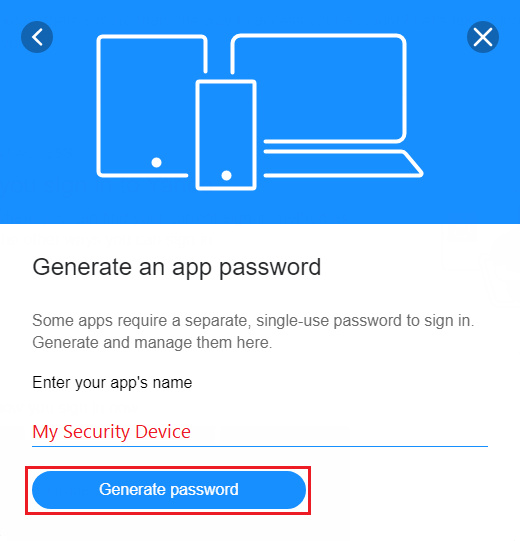
4. Make a note of the password and enter it into your device. Once you click Done you will not be able to see this password again.
You can delete and create another password if necessary.
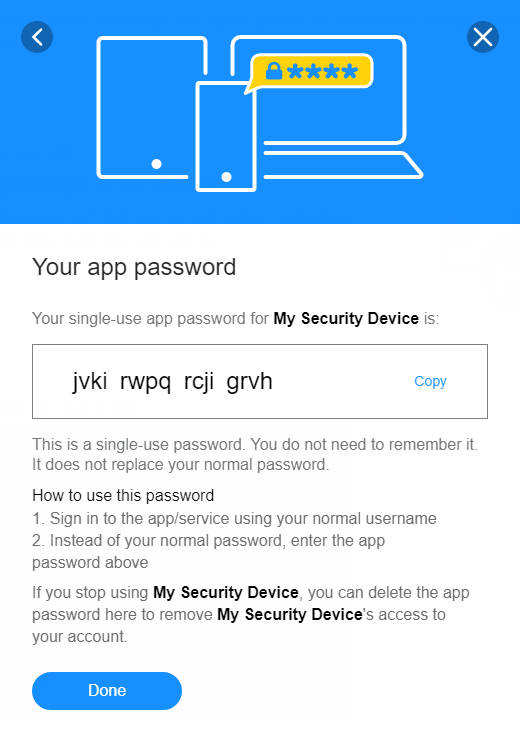
5. Enter details in to your DVR\NVR or Camera.
Typical email settings will require the following details :-
Encryption – Auto or TLS for ports 25 and 587, SSL for port 465.
Port – 25, 587 or 465. Check encryption above.
SMTP Server – smtp.mail.yahoo.com
Username – Yahoo! Username.
Password – App password just created not the GMail account password. Enter the 16 digit password without spaces.
Sender – Used to identify the sending device. This appears as From: in the received email.
Receiver – The receivers email address. Some devices allow more than one receiver.