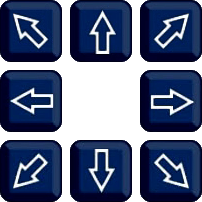The Preset screen is where you can create presets, call presets and manage cruises.

Camera Selection
You can select which camera you want to control from the Camera drop down list.
Preset Controls Explained
The buttons in the left hand panel are used to position the camera when saving preset locations, creating presets, calling presets, removing presets and starting/stopping cruises. The options available and functions may vary depending on the capabilities of the PTZ itself.
Icon/Control |
Name |
Function |
|---|---|---|
|
Directions |
The direction buttons are used to control the left/right and up/down movement of the PTZ camera when creating a preset position. |
|
Auto Cruise |
Clicking the centre button will start the the PTZ rotating continuously until stopped. To stop the rotation either click the centre button again or click on of the direction buttons. |
|
Preset Number |
This is where you can enter a preset number you want to call or the number you want to assign to a new preset for the current camera position. |
|
Dwell Time |
When creating a new preset position the Dwell Time determines how long the PTZ will stay in that position during a cruise. |
|
Set Preset |
When you have positioned the camera, assigned a Preset Number and set the Dwell Time you can click the Set Preset button. This will create a preset in the Preset List for this configuration. |
|
Clear Preset |
After setting a preset the number in the Preset Number field will increase by 1. Clicking the Clear Preset button once will reduce the Preset Number to the last used. Each further click of the Clear Preset button will delete the last preset from the Preset List. |
|
Go To |
Clicking the Go To button will action the preset number currently showing in the Preset Number field. This can be a pre-defined preset specific to the camera or a preset from the Preset List. |
|
Start Cruise / Stop Cruise |
The Start Cruise button will start to cycle through the saved preset positions in the Preset List. The PTZ will stay in each position for the defined Dwell Time then move on to the next position. The cruise will repeat until you click Stop Cruise. |
|
Save |
Click Save to save the current Preset List. Any new presets you create will be lost when you exit the PTZ Controls screen if you haven't clicked Save. |
Total Presets
The Total number shows the total number of presets currently in Preset List.
Preset List
The Preset List displays all of the previously set and saved presets in numeric order.
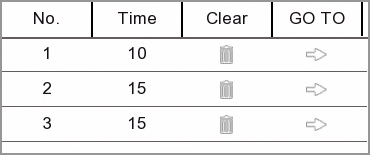
No.: This column shows the Preset Number assigned to the previously saved camera position.
Time: The Time column shows how long the camera will stay in the preset position before moving on to the next position during a cruise.
Clear: The Clear button allows you to delete the a preset from the Preset List.
Go To: Clicking the arrow icon in the Go To column will move the camera to the previously saved position.