The Picture Preview screen allows you to view the snapshot images for the chosen date. You can also backup your snapshots to a USB device.
When you first enter the Picture Preview screen the snapshots will playback automatically from the selected snapshot until the last snapshot.
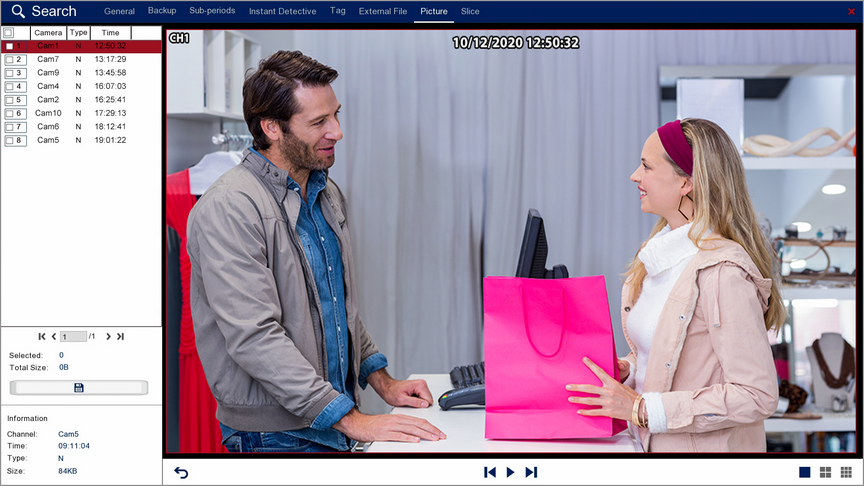
Playback Toolbar
For more information on using the playback controls see the Playback Toolbar Explained section.
Selecting Snapshots
The snapshot list shows basic information for each snapshot. The Camera column shows which camera the snapshot was captured from. The Type column shows what triggered the snapshot e.g. Normal, Alarm, Motion. The Time column shows the time the snapshot was captured.
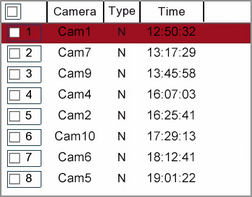
To select a snapshot just tick the box at the start of the row. You can select any combination of snapshots or you can tick and untick the box above the check box column to select or deselect all snapshots.
When a large number of snapshots are found they will appear over multiple pages. To switch between pages use the control arrows in the bottom right corner.
![]()
Snapshot Display
There are three display options for snapshot playback as explained below:
Icon |
Name |
Function |
|---|---|---|
|
1 Window |
Displays one snapshot at a time as a fullscreen image. |
|
4 Windows |
Displays four snapshots in a split screen view. |
|
9 Windows |
Displays nine snapshots in a split screen view. |
![]() Saving Snapshots
Saving Snapshots
When you are ready to backup your snapshot(s) click the Save button in the left panel. A Backup window will display where you can choose and manage you backup device. For more information see the Backup section.