In the Upgrade sub-menu you can upgrade the firmware on IP camera's from the recorder. This could be to add new features to the camera or resolve firmware issues.
You should only need to do this if instructed to by a member of out technical support team. If this is the case you will be supplied with a download link or website address from where you can download the new firmware file.
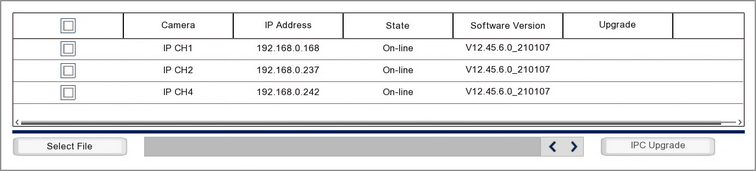
IP Camera Details
The key information for each camera is shown followed:
Camera - Shows the IP channel number the camera is assigned to.
IP Address - Shows the IP address of the IP camera.
State - Indicates the camera's current state, On-line, Off-line etc
Software Version - Displays the camera's current software version.
How To Upgrade Camera Firmware
You can upgrade a single camera or multiple camera's firmware at the same time, just follow these simple steps:
1.Download the firmware file to your computer.
2.Copy the firmware file onto a USB memory stick.
3.Plug the USB memory stick into your recorder.
4.Select the cameras you want to upgrade using the check boxes and click the Select File button.
5.Navigate to the firmware file, select it and click OK.
6.Click the Upgrade button and enter the recorder's admin user password for authorisation.
The State field will change to "......" while in progress and then "Success" when complete. The camera may then drop Off-line for a few seconds just while the recorder is adjusting to the new camera settings.