In the Channel Config sub-menu you can set the camera type for each channel so that you can have a combination of analogue, IP and wireless CCTV cameras.
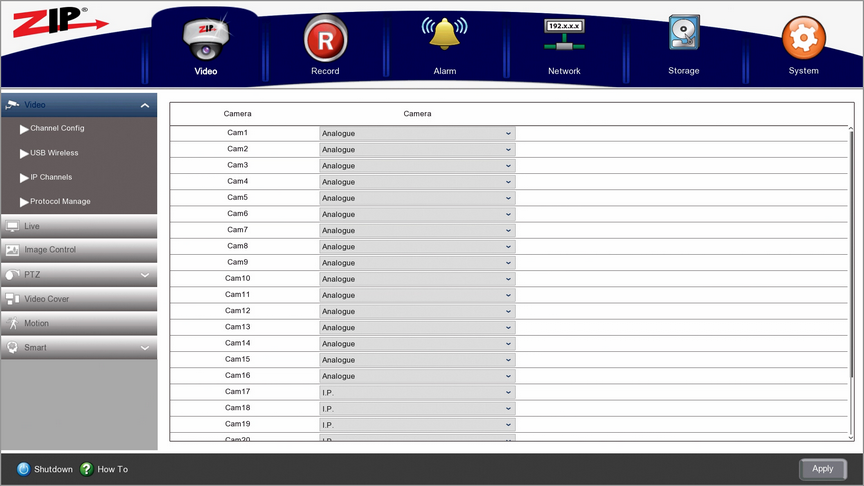
All Zip DVRs can take additional IP cameras on top of their HD channels straight out of the box. 4Ch DVRs can take an additional 2 IP cameras for a total of 6 cameras. 8Ch DVRs can have an additional 4 IP cameras for a total of 12 cameras. Finally 16Ch DVRs can have an additional 8 IP cameras for a total of 24 cameras.
As well as the additional IP cameras you can also switch your Analogue channels to IP (excluding the XTRA016). This means you could connect 24 IP cameras to a 16Ch DVR.
Switching Camera Type
To switch an Analogue channel to IP simply click the drop-down list next to the camera number and select I.P.
When you have switched channel types you need to click Apply. This will save your new settings and restart the DVR.
For more information on setting up IP cameras see the IP Channels sub-menu.
Wireless USB Cameras
When adding Zip Rapid Deploy battery powered wireless cameras you need to switch an original IP channel to USB Wireless in the drop-down list.
Wireless USB cameras can be added to the following channels:
•4Ch DVR - Channels 5-6
•8Ch DVR - Channels 9-12
•16Ch DVR - Channels 17-24
For more information on configuring Rapid Deploy cameras see the USB Wireless section.
Saving Changes
Once you have configured your cameras click Apply to save your new settings.