The Protocol Manage screen allows you to setup RTSP (Real Time Streaming Protocol) link to a camera from a 3rd party DVR such as the Alien. This is a useful upgrade tool on larger sites as it lets you view cameras from old legacy systems along with newer Zip devices all in the same place.
Creating Custom Protocols
To add cameras form an Alien DVR to your Zip recorder you will need to configure a custom protocol for each camera you plan to add. This is done in the Protocol Manage sub-menu inside the IP Channels sub-menu.
Note: For NVRs with a built-in switch you will need to make sure this is set to manual before adding cameras from the Alien DVR.
Select the protocol you want to use for the camera from the Custom Protocol drop-down list.
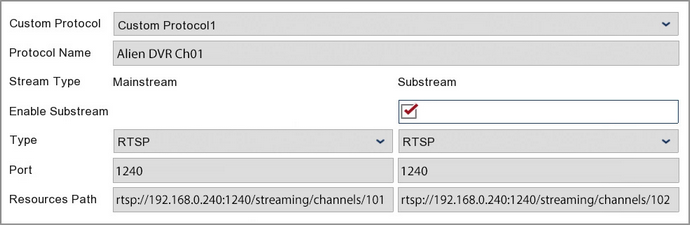
Protocol Name
Your can change the Protocol Name to something more meaningful, for example "Alien DVR CH01". This will make things much easier when adding the cameras later. Your protocol names can be up to 15 characters long.
Enable Substream
By default the Substream check box will be ticked. With Substream enabled the Mainstream and lower quality Substream feeds will both be recorded.
This can come in handy when watching footage back over the internet using the mobile app or PC software. If you a slow internet connection you can switch to the less demanding, lower quality substream.
Type
RTSP will be selected by default as this is then only stream type currently supported.
Port
This needs to be the RTSP port of the DVR. For Alien DVRs this is 1240 by default.
Resource Path
This is the RTSP string used for connecting to the camera on the target Alien DVR and is made up as followed:
rtsp://[IP Address of target DVR]:[RTSP port of target DVR]/streaming/channels/[Channel number on target DVR]/[01 for Mainstream or 02 for Substream]
Here is an example if you were looking to setup the mainstream for channel 1 on an Alien DVR which has the IP address 192.168.1.240.
rtsp://192.168.1.240:1240/streaming/channels/101
Saving Protocols
Once you have finished click Apply. Repeat these steps creating a new custom protocol for each camera you want to add from the Alien DVR.
To add you new camera links to you Zip recorder see the Adding Cameras From An Alien DVR section.