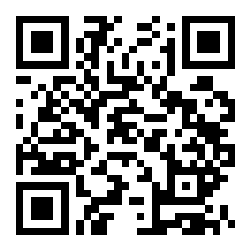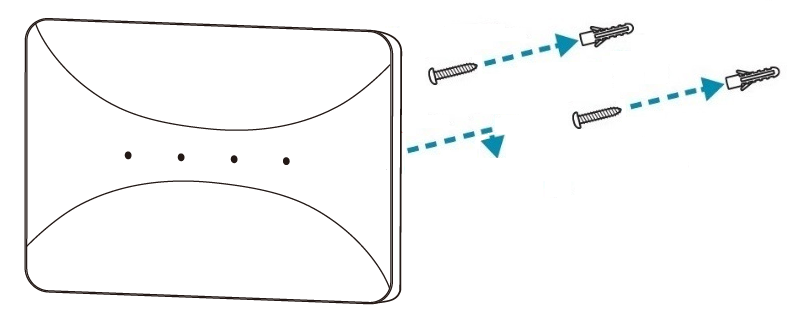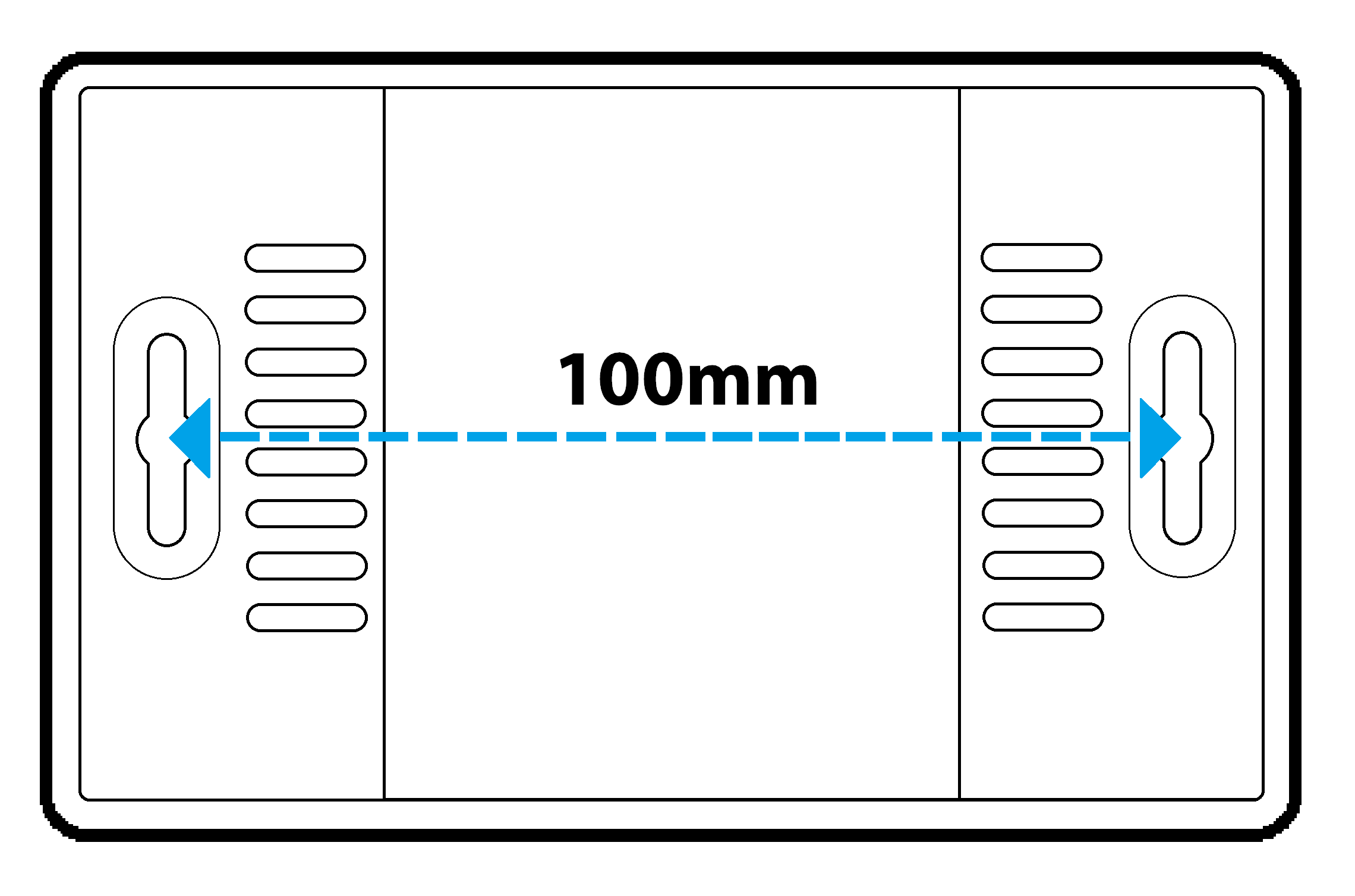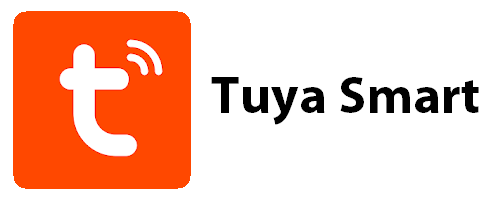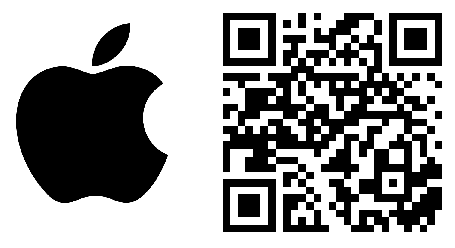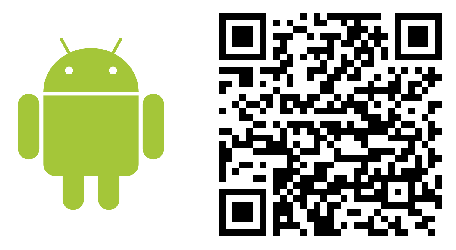VDP300 - Quick Start Guide
|
|
The VDP300 PhoneSEE WiFi DoorKnox box is used to integrate DoorKnox cameras and monitors for remote viewing and door relay control via the "Tuya Smart" application.
Connections
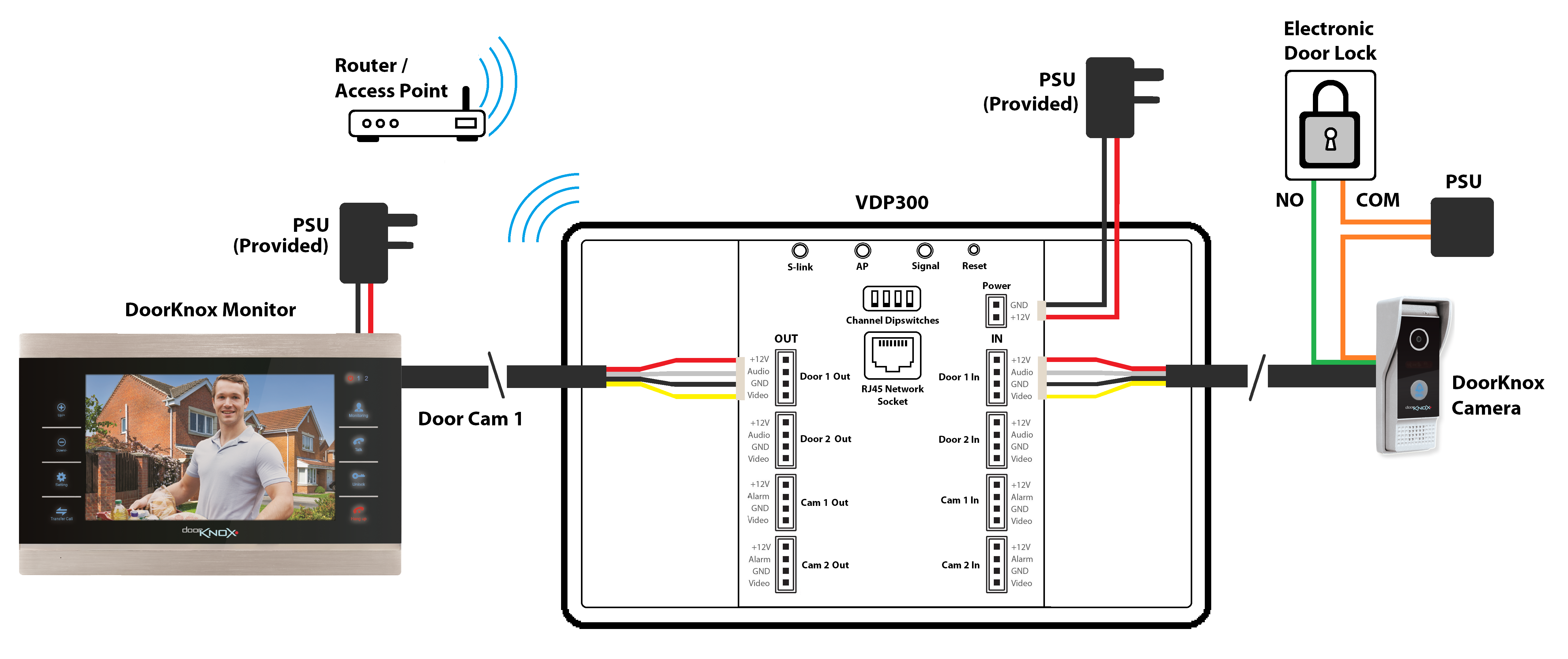
The VDP300 is installed between DoorKnox cameras and DoorKnox monitors to intercept the images to stream and connect with the Tuya Smart app via the WiFi or via a Ethernet network cable connected to a router. Ensure the VDP300 is setup close to the router or access point for best WiFi performance
Power the VDP300 from 12V DC (via the PSU provided)
Mounting
|
|
The VDP300 Hub can be mounted using the screws provided and the mounting holes on the rear.
Tuya App
1. Download “Tuya Smart” app via the Apple store or Google Play store.
2. Open the app and register an account.
|
|
EZ Mode (WiFi Setup)
1. Press the S-link to start the EZ pairing. The WiFi LED will flash slowly when in pairing mode
|
2. Open the "Tuya Smart" app, select “Add Device” or press the “+” at the top right to add a device |
3. Select "Camera & Lock" category on the left, then select "Smart Doorbell"
|
4. At the top right, select "Wi-Fi Mode" |
5. Select "Next Step", then select "EZ Mode"
|
6. Select the WiFi Hub (Router or Access point) and enter the WiFi password, then select Next
|
7. The WiFi LED will flash quickly once it starts pairing |
8. Once paired the app will show the device is Added |
Communication |
WiFi 2.4GHz |
Input Connections |
2x Door Cameras / 2x Auxiliary Cameras |
Outputs Connections |
2x Door Cameras / 2x Auxiliary Cameras |
Consumption |
600mA (Max) |
SD Card |
Micro SD / 2GB – 32GB Class 10TD |
Input Voltage |
12V DC |
Build |
Plastic |
Dimensions |
(H) 25 x (W) 140 x (D) 90mm |