You will need...

•Zip NVR / DVR
•12V DC Power Supply
•Ethernet network cable
•Router
1. Plug the 12V DC into the RoomWatch and the RJ45 port with a network cable into the router
2. In the menu of the Recorder, go to Video > Video > IP Channels
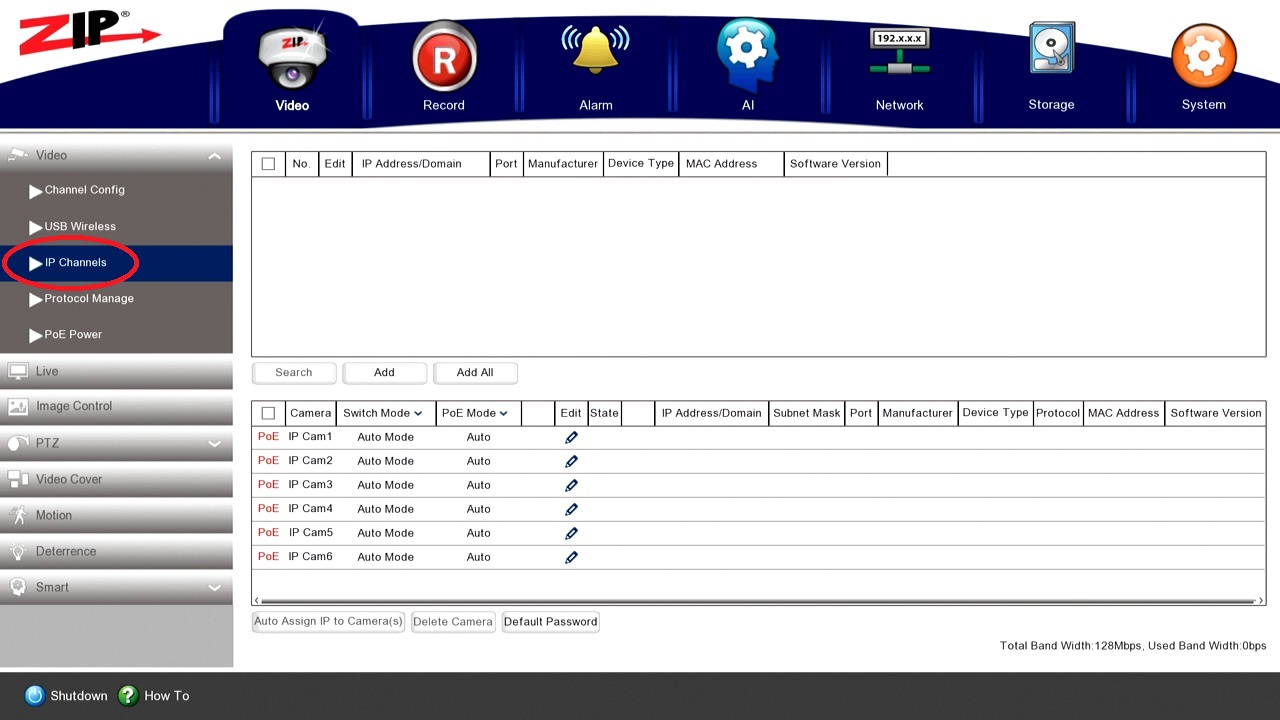
3. Set Switch Mode to Manual
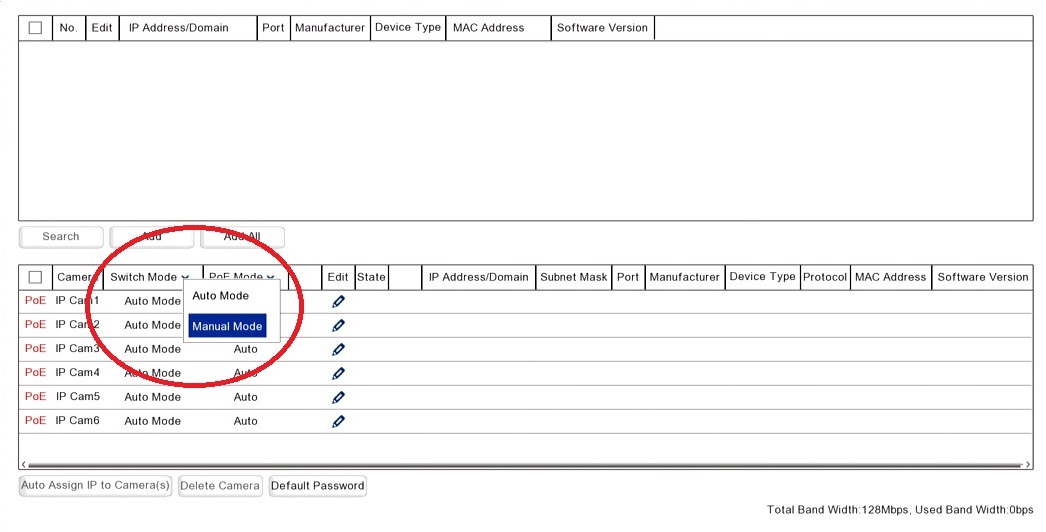
4. Then click Search
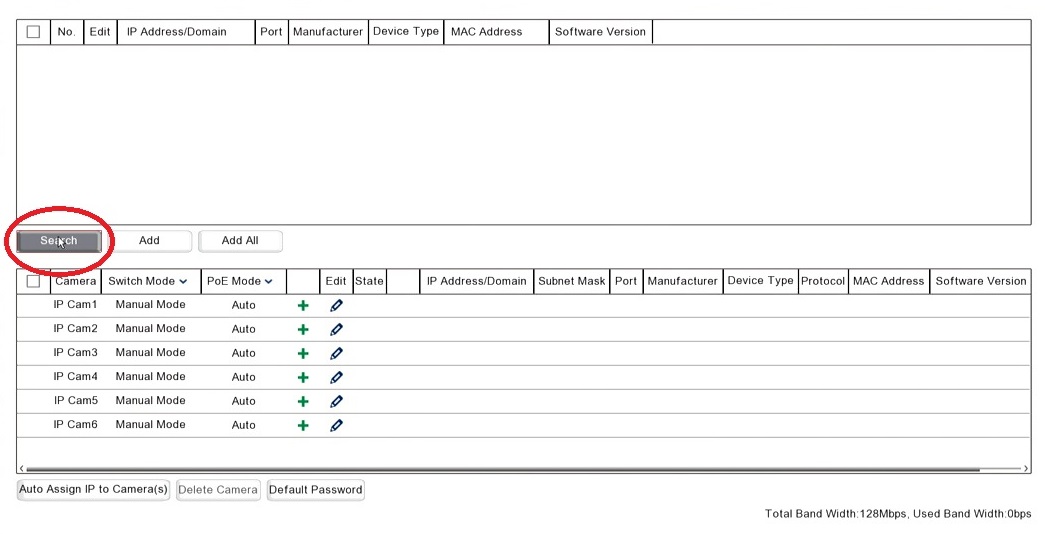
5. Tick each camera which appears with port 8240
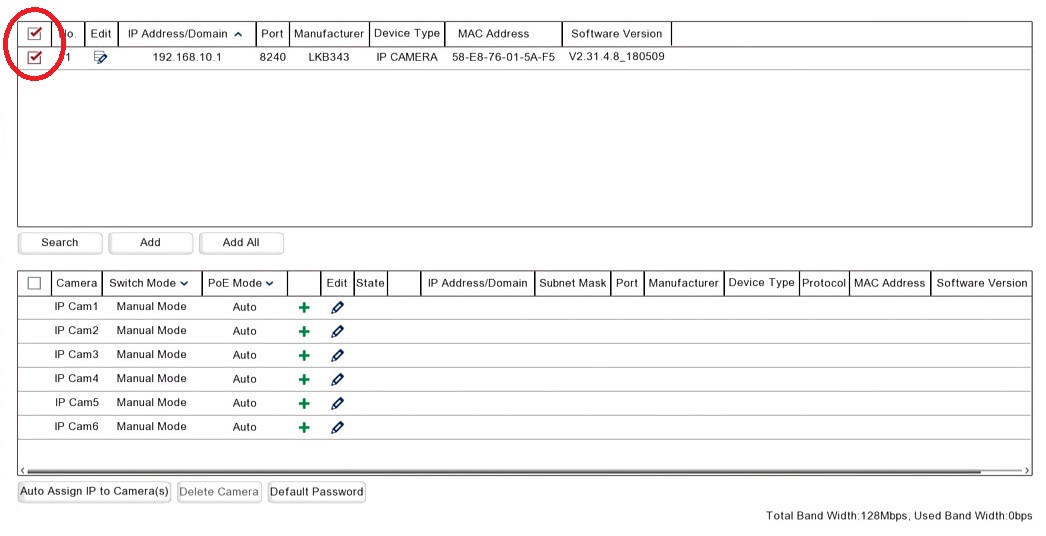
6. Select Auto Assign IP to Cameras
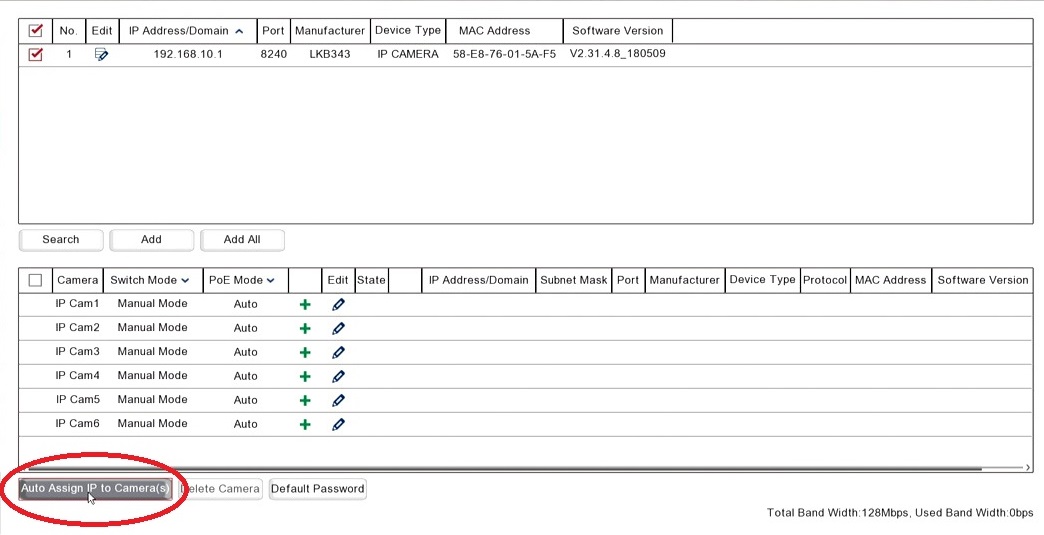
7. Enter the username and password:
username = admin
password = 777777
Select OK
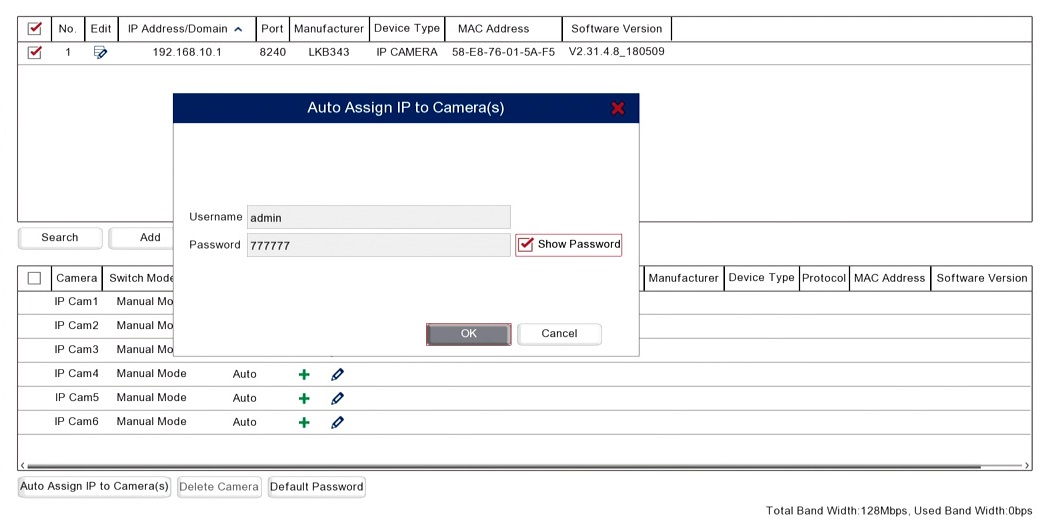
8. Select OK for Modify IP Address
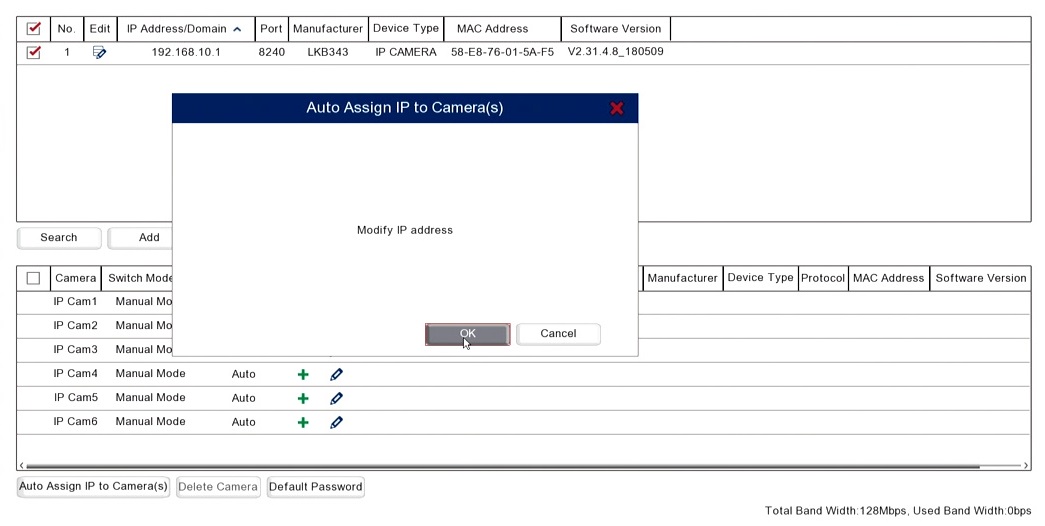
9. The camera should appear with the IP Address in the bottom table with a green Camera symbol after a few seconds
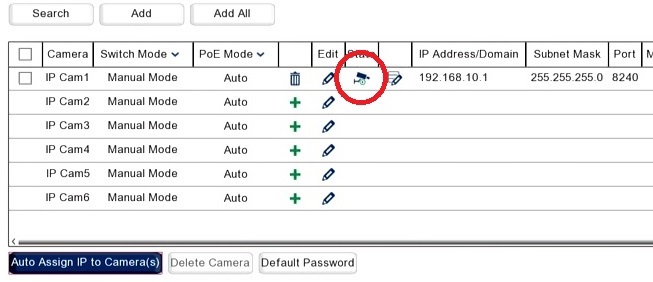
10. Unplug the RoomWatch from the Router, then pair the RoomWatch with WiFi using the ZipVision Pro App - Wireless to Router