If you plan on adding multiple IP cameras which share the same logon credentials you can save time by adding them all at once. You can either add a selection of the available cameras or you can choose to add all available cameras.
Adding Multiple Cameras
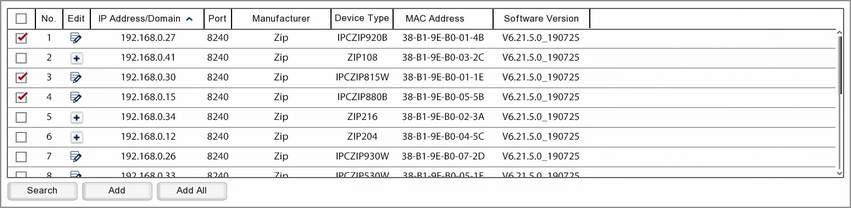
To add a selection of cameras simply tick the check box next the the cameras you want to add in the search result window and click the Add button. Alternatively, to add all available cameras click the Add All button. This will display the Add IP Camera window.
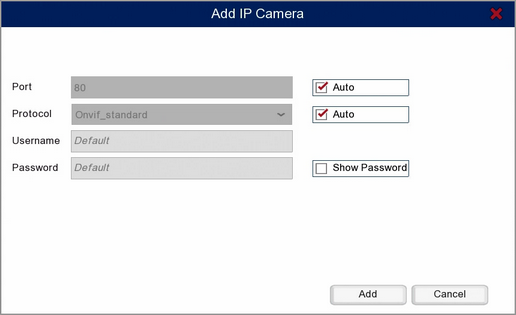
Port
This is the port in the router where the recorder will look for the camera. By default this will be set as Auto and it is recommended that you leave it as such. When set to Auto the recorder will use the port which has been set in the camera. To specify a port you will need to untick Auto.
Protocol
The protocol is set as Auto by default and it is recommended that you leave it as such. When set to Auto the camera's protocol will be detected and set automatically. For more information on configuring protocols see the Protocol Manage section.
Username & Password
When left as Default the username and password will be populated automatically based on which protocol is detected for each camera. You can change the username and password assigned to each protocol in the Default Password screen.
You can manually enter the Username and Password if required. However, when you do this the recorder will attempt to connect to each camera you are adding with those credentials.
Once you are happy with the settings click Add to add the cameras to the recorder. To exit without adding the cameras to the recorder click Cancel.
Note: If you are trying to add more cameras than there are channels available you will get a message saying "No available channels to add more cameras". When you see this message all available channels will have a camera added to them but the leftover cameras will not be added to the recorder.