Once your IP cameras have been configured as explained in the IP Camera Settings section you're ready to add them to your recorder. You can add single cameras as explained here or you add multiple cameras at the same time.
Adding Single Cameras
To add a single camera you can select the camera from the list and click the Add button to display the Add IP Camera window. Alternatively you can click the Add button and then select your camera once inside the Add IP Camera window.
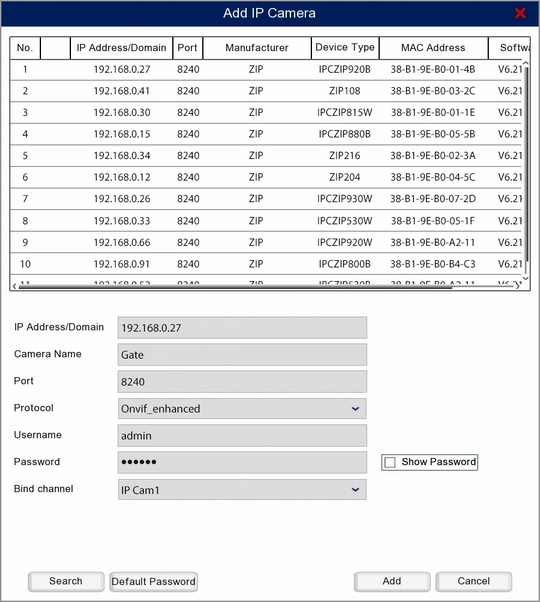
In the bottom half of the window you will see editable IP settings. It is important to note that these are not the camera's IP settings, these are the settings the recorder uses to look for the camera. Therefore these settings have to match with the camera's otherwise the recorder will not be able to connect to the camera. To make things easier, when you select select a camera these fields are automatically populated for you.
If the camera you want to add is not displayed in the list you can click the Search button. The recorder will then search for devices on the network and refresh the list.
IP Address/Domain
This is the IP address the recorder will connect to. We recommend leaving this as it is once you have selected your camera.
Camera Name
You can enter a name up to 8 characters long for your camera. This will be overlayed onto the camera's image during live view and on recorded footage.
Port
This is the port in the router where the recorder will look for the camera. We recommend leaving this as it is once you have selected your camera.
Protocol
The protocol should be detected and set automatically and in most cases you can leave this as it is. For more information on configuring protocols see the Protocol Manage section.
Username & Password
You can manually enter the Username and Password if required so that they match the camera. For Zip cameras you can leave them as they are unless you have changed the default username and password in the camera itself.
The username and password fields will be populated automatically based on which protocol is selected. You can change the username and password assigned to each protocol in the Default Password screen by clicking the Default Password button.
Bind Channel
The Bind Channel drop-down list allows you to choose which channel the camera is assigned to on the recorder.
Once you are happy with the settings click Add to add the camera to the recorder. To exit without adding the camera to the recorder click Cancel.