If you plan on adding multiple cameras from the same manufacturer which share the same logon details setting up default passwords can be a real time saver. Once setup you can choose one of you pre-saved username and password combinations when adding cameras rather than having to type the same information in over and over again.
Onvif_enhanced and Onvif_Standard are used when adding IP cameras to the recorder. Onvif_enhanced is already configured Zip IP cameras so you will only need to change this if your are not using Zip cameras. The Custom protocols are used when adding cameras from another brand of recorder such as the Alien DVR.
Setting Up Default Usernames & Passwords
To setup default username and password combinations click the Default password button in the IP Channels sub-menu.
![]()
This will display the following window
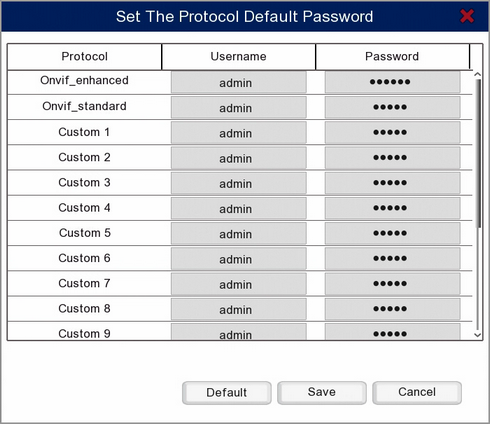
You can assign default usernames and passwords to each protocol by clicking in the desired field then using the virtual keyboard to input the logon credentials. For more information on configuring protocols see the Protocol Manage section.
By default the Onvif_enchanced credentials are configured for Zip IP cameras with the username: admin and password: 777777. All other protocols are set as username: admin and password: admin by default.
To save your changes click the Save button. To exit the window click Cancel however any un-saved changes will be lost. You can also restore the username and password combinations to the default settings using the Default button.