In the Backup Preview screen you can watch your recording(s) before backing them up. This is a great way to make sure you're backing up the correct footage.
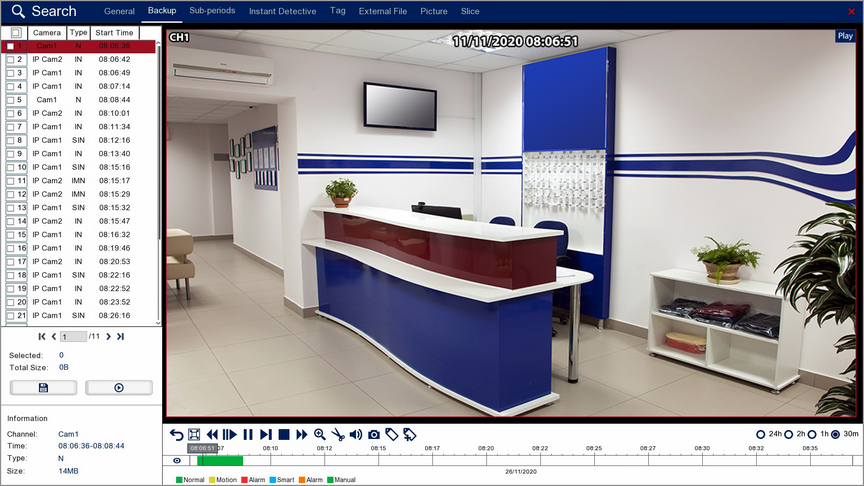
Playback Toolbar
For more information on using the playback controls see the Playback Toolbar Explained section.
Selecting Recordings
In the left hand panel all of the recordings matching the original backup search parameters will be displayed.
When a large number of recordings are found they will appear over multiple pages. To switch between pages use the control arrows in the bottom right corner.
![]()
![]() Previewing Recordings
Previewing Recordings
To preview a recording you will first need to select it so that it is highlighted in red, once selected press the play button in the left hand panel to view the recording.
File Information
The Information panel in the bottom left corner displays the key details of the highlighted file:
Channel: Shows the name of the channel the recording was captured from.
Time: Shows the start and end time of the recording.
Type: The recording type shows what triggered the recording.
Size: Shows the file size of the recording.
![]() Saving Footage
Saving Footage
You can backup individual recordings or multiple recordings at the same time. To backup up recording(s) simply tick the check box next to the recording(s) you want to save in the left hand panel then.
When you are ready to backup your footage click the Save button. The following window will be displayed showing the total file size of all the footage being backed up.
You also have 3 options for the file format. Qzip is secure, encrypted file format which can only be played back using Zippy player which can be downloaded from SoftCCTV.com. You can also save the clipping as an AVI or MP4 video file which can be viewed on most media devices.
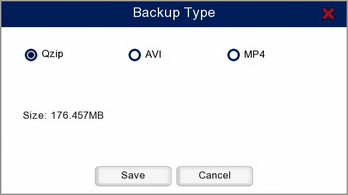
When you have made your selection click Save. A Backup window will display where you can choose and manage you backup device. For more information see the Backup section.