The Sub-period playback screen is another quick and easy way to see when an incident occurred. It's especially suited to low traffic areas where it would be easy to spot something out of the ordinary.
Sub-period playback allows you to split 1 camera's recorded footage from a selected day into equal segments. The segments are then played back at the same time in a split screen display. The recorded footage can be split into a maximum 16 segments so you can review a full days worth of footage in a relatively short amount of time.
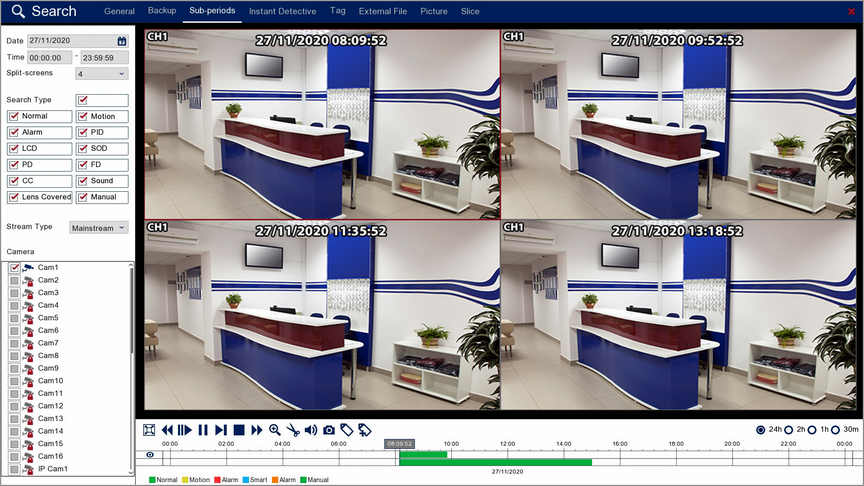
Playback Toolbar
For more information on using the playback controls see the Playback Toolbar Explained section.
Date & Time
when you open the Sub-Periods screen it will automatically start on the current day with the time set from 00:00 to 23:59 to cover the full days recordings.
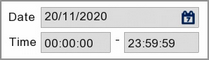
To view footage from a different day click the Calender icon to display the calender screen as shown below.
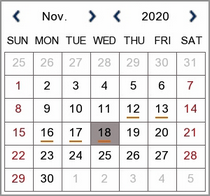
You can change month and year using the blue arrows then select a date by clicking on it. An orange line underneath a date indicates that footage was captured on that day.
Search Type
Choosing the Search Type allows you to filter which footage is replayed based on what triggered the recording in the first place. For example, if you only select Alarm you will only see footage which was recorded because of an alarm trigger. By default all search types are selected. You can select any combination of search types or you can tick and untick the box next to Search Type to select or deselect all cameras.
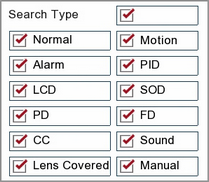
Normal: Shows all footage recorded from constant recording or normal Scheduled Recordings.
Motion: Only shows footage which was captured from Motion Detection.
Alarm: Only shows footage which was captured as the result of an Alarm Trigger.
PID: Only shows footage which was captured as the result of a PID (Perimeter Intrusion Detection) trigger.
LCD: Only shows footage which was captured as the result of a LCD (Line Crossing Detection) trigger.
SOD: Only shows footage which was captured as the result of a SOD (Stationary Object Detection) trigger.
PD: Only shows footage which was captured as the result of a PD (Pedestrian Detection) trigger.
FD: Only shows footage which was captured as the result of a FD (Face Detection) trigger.
CC: Only shows footage which was captured as the result of a CC (Cross Counting) trigger.
Sound: Only shows footage which was captured as the result of a Sound Detection trigger.
Manual: Only shows footage which was captured manually by pressing or clicking record.
Stream Type
The Stream Type drop down list allows you to filter between Mainstream and Substream recordings.
![]()
Camera Selection
By ticking and unticking the check boxes next to the camera you can set which camera is displayed during Sub-period playback. Cameras which didn't record footage on the selected date will be greyed out and unavailable for selection.
For Sub-Period playback you can only select 1 camera at a time so you will notice that once you select a camera, all of the other cameras are greyed out with a red padlock symbol.
To select a different camera you will first have to de-select the current camera to unlock all the other cameras.
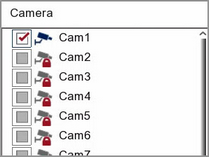
Playing Footage
When you have configured your search an selected your camera as explained above, press the Play button on the toolbar to start playback.