Instant Detective is one of the recorder's best features. It analyses footage retrospectively to quickly find events that have occurred.
With Instant Detective you can draw a box over an area of the image on previously recorded footage. The recorder will then search for and display all footage where there was movement inside that area. As an example this could be used to find people entering or exiting a door way, removing items from a shelf or taking a car from a driveway.
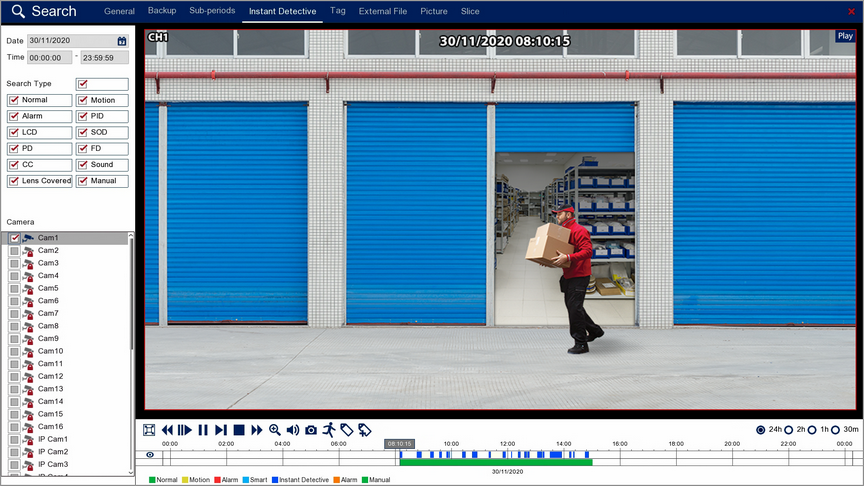
Playback Toolbar
For more information on using the playback controls see the Playback Toolbar Explained section.
Date & Time
when you open the Instant Detective screen it will automatically start on the current day with the time set from 00:00 to 23:59 to cover the full days recordings.
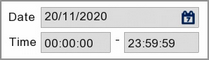
To view footage from a different day click the Calender icon to display the calender screen as shown below.
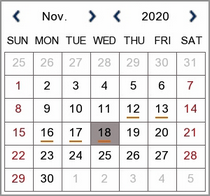
You can change month and year using the blue arrows then select a date by clicking on it. An orange line underneath a date indicates that footage was captured on that day.
Search Type
Choosing the Search Type allows you to filter which footage is replayed based on what triggered the recording in the first place. For example, if you only select Alarm you will only see footage which was recorded because of an alarm trigger. By default all search types are selected. You can select any combination of search types or you can tick and untick the box next to Search Type to select or deselect all search types.
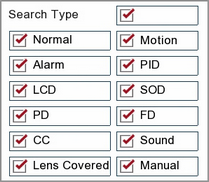
Normal: Shows all footage recorded from constant recording or normal Scheduled Recordings.
Motion: Only shows footage which was captured from Motion Detection.
Alarm: Only shows footage which was captured as the result of an Alarm Trigger.
PID: Only shows footage which was captured as the result of a PID (Perimeter Intrusion Detection) trigger.
LCD: Only shows footage which was captured as the result of a LCD (Line Crossing Detection) trigger.
SOD: Only shows footage which was captured as the result of a SOD (Stationary Object Detection) trigger.
PD: Only shows footage which was captured as the result of a PD (Pedestrian Detection) trigger.
FD: Only shows footage which was captured as the result of a FD (Face Detection) trigger.
CC: Only shows footage which was captured as the result of a CC (Cross Counting) trigger.
Sound: Only shows footage which was captured as the result of a Sound Detection trigger.
Manual: Only shows footage which was captured manually by pressing or clicking record.
Camera Selection
By ticking and unticking the check boxes next to the camera you can set which camera is displayed during Instant Detective playback. Cameras which didn't record footage on the selected date will be greyed out and unavailable for selection.
For Instant Detective playback you can only select 1 camera at a time so you will notice that once you select a camera, all of the other cameras are greyed out with a red padlock symbol.
To select a different camera you will first have to de-select the current camera to unlock all the other cameras.
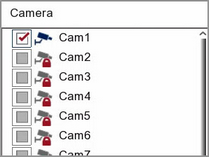
![]() Setting The Inspection Area
Setting The Inspection Area
By default the detection area is set to the entire screen. This is fine for low traffic areas where you want to view any movement but in most cases you will only want to see movement in a portion of the image.
To set the detection area click the Instant Detective Icon in the Playback Toolbar. This will then display the Detection Area screen. You can configure the detection area as described in the Playback - Instant Detective - Detection Area section.
Playing Footage
To start playback click the Play button in the Playback Toolbar.
Periods of footage where movement was detected within the detection area will appear as dark blue sections on the playback timeline.
Playback will begin at the first section of footage where movement was detected. When playback reaches the end of a section it will automatically jump to the next section and continue playback.