In the Multi-User sub-menu you can create additional user accounts and set their permissions so each user can only view and control what the administrator allows.
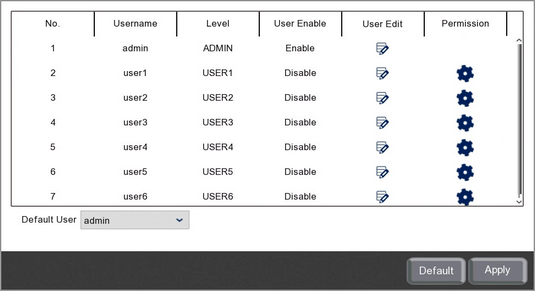
User Account Number
You can have up to 7 active user accounts as shown in the No. column.
Account Username
You can assign a unique username to each account in the User Edit window.
Account Level
The Level column shows the user account level so you can see which account is the Admin account and which are standard User accounts.
The Admin account is the master user who has absolute control of the recorder. A standard User account can only view an control what the Admin user allows them to.
Enabling And Disabling User Accounts
You can enable and disable individual user accounts as shown in the User Edit window.
![]() Editing A User Account
Editing A User Account
Clicking the Edit icon in the User Edit column will open the User Edit window for the corresponding user account. In the User Edit window you can enable user accounts, edit user account names and set passwords.
Setting Permissions
Clicking the Cog icon in the Permissions column will display the User Permissions window. From here you can set what permissions each user has along with which cameras they can view live, playback, backup or control.
Defaulting Settings
To restore settings back to the factory default you can click the Default button.
Saving Changes
When you are happy with the current settings click the Apply button. If you exit the window without saving any changes will be lost.