In the User Permission window the Admin user can set the permissions for each individual standard user to control what they can access and what actions they can perform.
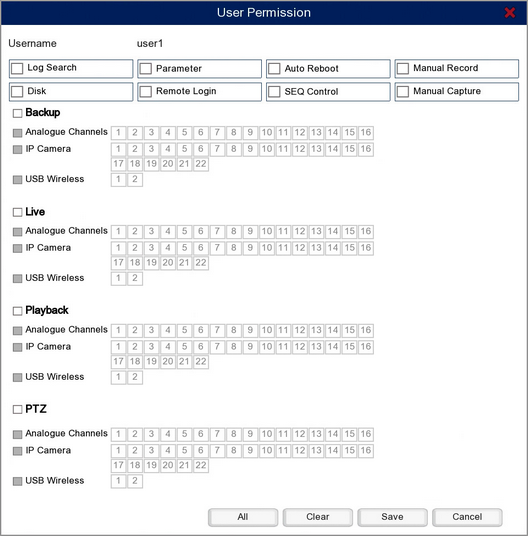
Setting What Actions A User Can Perform
There are 8 check boxes you can enable or give a user permission to perform certain actions as described below. You can always untick the check boxes to remove permissions at a later date.
Log Search - Allows the user to search the recorder's activity log as explained in the Maintenance - Log section.
Parameter - Gives the user permission to make changes to the recorder's settings in the menu system.
Auto Reboot - When enabled the user can schedule auto reboots for the recorder or remove scheduled auto reboots as shown in the Maintenance - Auto Reboot section.
Manual Record - Allows the user to start manual recordings for the channels they are allowed to view.
Disk - Lets the user format the recorder's hard drives with the admin user's authorisation. For more information see the Storage Menu - Disk section.
Remote Login - When enabled the user can login remotely from the PC client software, Internet Explorer browser or the mobile app.
Seq Control - Allows the user to start auto switching between the channels they are allowed to view in Live View.
Manual Record - Lets the user to take manual snapshots from the channels they are allowed to view.
Setting What Channels The User Has Access To
You can set which channels the user has access to Backup from, view Live, Playback or control the PTZ settings for as explained below:
1.Tick the check box next to Backup, Live, Playback or PTZ to enable them.
2.You can tick the check box for Analogue Channels, IP Cameras or USB Wireless to enable all channels of that type.
3.Alternatively you can select individual channel numbers to restrict access to specific channels.
Giving A User All Permissions
If you intend to give a user all available permissions you can quickly press the All button rather than having to set them all individually.
Removing All Permissions From A User
You can remove all permissions from a user in one go by clicking the Clear button.
Saving Changes
When you are happy with the current settings click the Save button. If you want to exit without saving changes you can click the Cancel button.